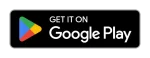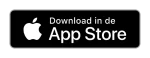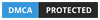How to configure IPTV for Nvidia Shield box
Nvidia is the most popular and best known for its graphics processor for gaming. In recent times, it has improved and evolved with Nvidia Shield TV to provide a perfect entertainment console. When it comes to entertainment, IPTV plays a major role by offering a huge library of content from around the world. In this article, we are going to see how to install and access IPTV for Nvidia Shield box.
Regarding IPTV, there are several access possibilities depending on several providers. Some have their own standalone app to run their IPTV service , and others use Smarters IPTV Player, VLC Media Player, etc. Likewise, some IPTVs have a username and password (Xtream API code), and others have an M3U Playlist. Some IPTVs even offer an activation code (if the IPTV has its own app). So let’s see how to access the different types of IPTV on Nvidia Shield.
Before that, you need an IPTV Subscription, and the best service is from Cinetify.com
How to install IPTV on Nvidia Shield box ?
The Nvidia Shield box runs on an Android-based platform, which makes it easy for anyone to install any app like IPTV player directly from the Play Store.
Step 1: Turn on your Nvidia Shield and open the Google Play Store .
Step 2: Click the search icon and search for IPTV Smarters Pro .
Step 3: From the results, select the app developed by (with developer name) WHMCS SMARTERS.
Step 4: Select Install to start the installation process.
Step 5: The app will be installed on your Nvidia Shield box in a moment.
How to configure IPTV on Nvidia Shield
You will need to follow these steps after installing the IPTV Smarters Pro app to configure IPTV on Nvidia Shield .
Step 1: Open the IPTV Smarters Pro app you installed.
Step 2: Tap Agree and agree to the app’s terms and conditions.
Step 3: Select Add new user .
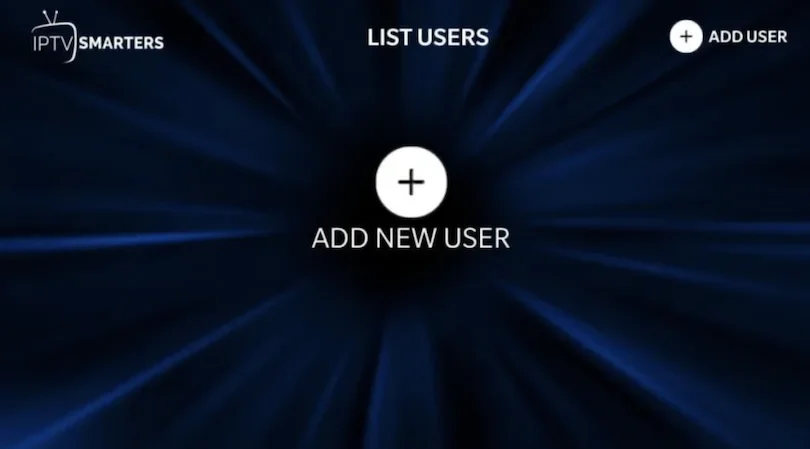
Step 4: From the two available options, select the Load your Playlist or File/URL option .
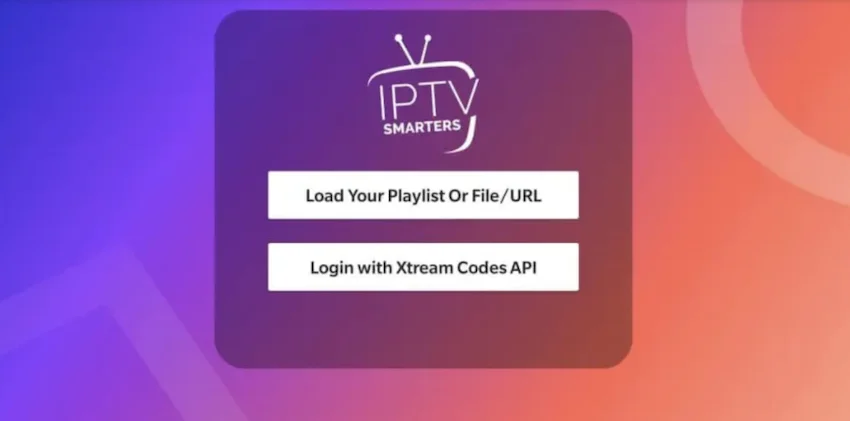
Step 5: Based on the playlist file you got from your service provider, you need to configure the IPTV settings.
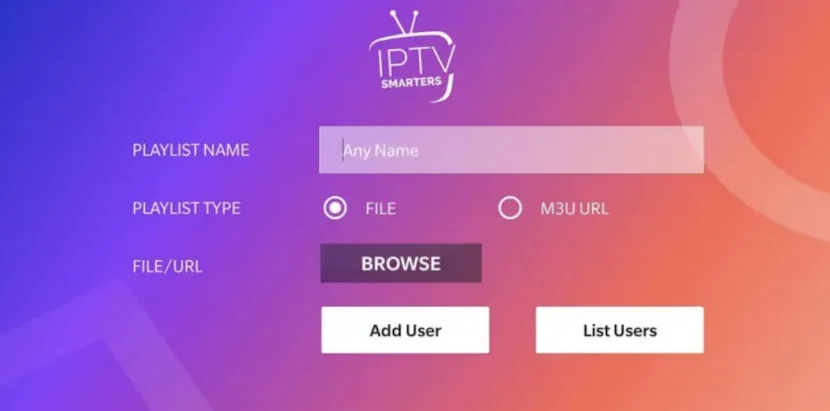
Step 6: If you have a Playlist file, select the File radio button , enter the name of your Playlist and browse to the file. And tap Add user.
Step 7: If you have an M3U URL , select the M3U URL radio button and enter a name for your Playlist . Find the URL and tap Add User.
Step 8: In a few minutes, you will see all the IPTV channels associated with your account provided by your service provider.
Conclusion
These are some of the ways to install and access IPTV on Nvidia. Based on the login credentials provided by IPTV providers, choose one of the methods mentioned above and stream IPTV to your VLC media player. If you have any doubts, use the comments section below. To install IPTV on any of your other devices, visit iptvarticles.com.
GET HELP
- Contact Us
- FAQ
- Messenger
- Telegram
- support@cinetify.com
WORK WITH US
EXTRA
GUIDE
© 2024 Cinetify. Inc. All Rights Reserved.