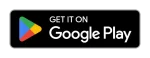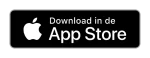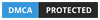IPTV IOS: How to install and configure IPTV on iPhone/iPad
In this Blog i will show you How to install your Cinetify IPTV Subscription to your Apple Devices (iphone/ipad):
IPTV or Internet Protocol Television is a popular and advanced digital media system used to stream television anytime, anywhere. Apart from streaming live TV channels via Internet Protocol technology, the IPTV service also stores the streaming videos on the server. So users can access their favorite video or rewind their TV shows anytime, anywhere. IPTV is accessible on various platforms like Android, iOS, Mac, Windows, Fire TV Stick and more. In this article, we will show you how to download and install IPTV app on iPhone/iPad.
Before that, you need an IPTV Subscription, and the best service is from Cinetify.com
How to install and configure IPTV on iPhone/iPad?
Installing IPTV on iOS is very easy because you can download it from the App Store. There are many IPTV players available on the App Store. We recommend using GSE Smart IPTV as it is the highest rated app in the App Store. Just follow the step by step procedure below to download IPTV to your iOS device.
#1: On your iOS device, open the App Store and tap the search icon which is located at the bottom right corner of the screen.
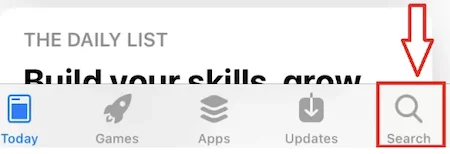
#2: Search for IPTV in the search bar.
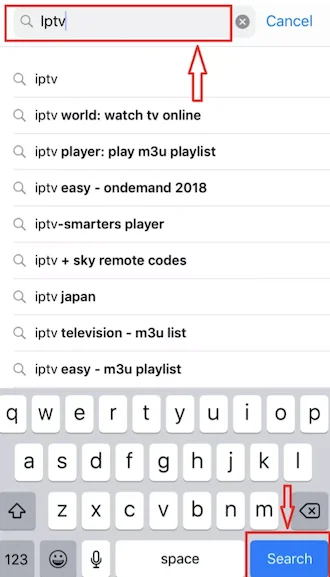
#3: From the search results, select GSE SMART IPTV and tap Get to download the app to your iPad/iPhone.
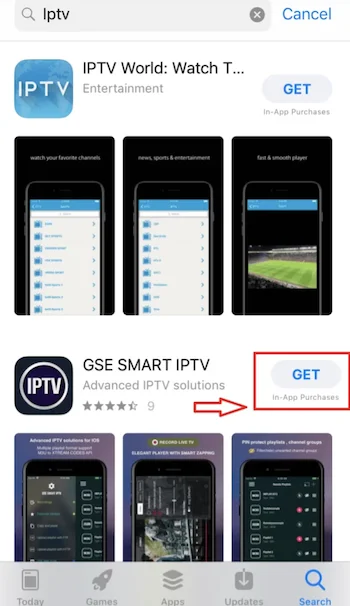
#4: Wait until the GSE SMART IPTV app is installed on the iOS device. Once the installation is complete, tap Open to launch the app.
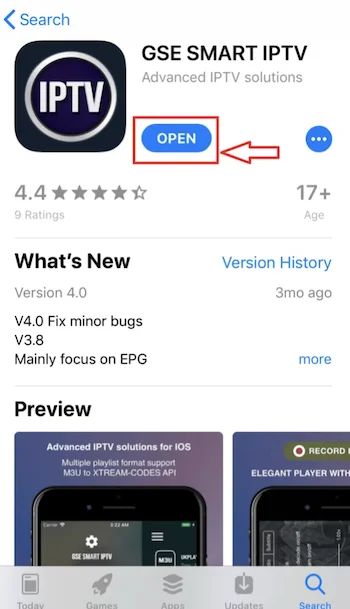
#5: Once the app launches, tap Agree to agree to the app’s terms and conditions .
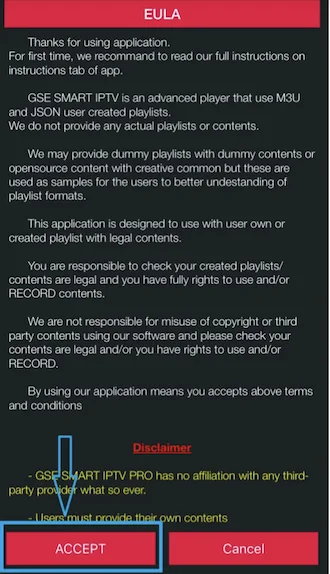
#6: Tap on the Plus icon which is located at the top left corner of the screen.
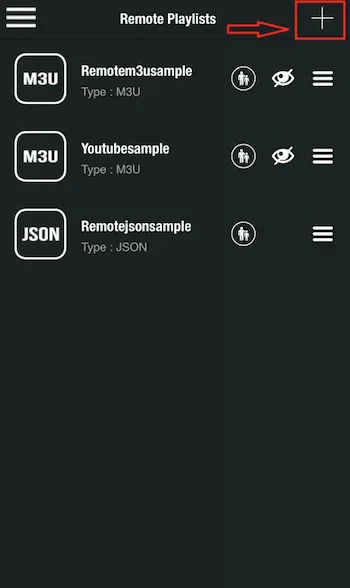
#7: Tap Add M3U URL .
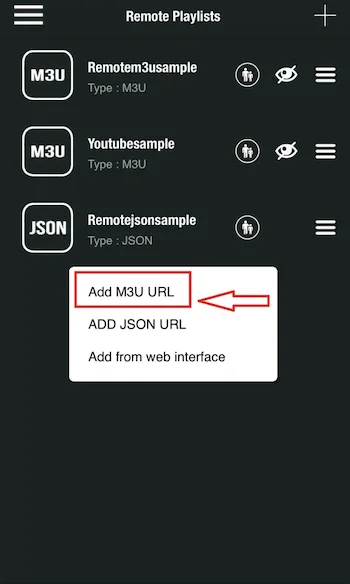
#8: Enter the playlist name and playlist link that you got from your IPTV service provider . After entering the details, tap Add and wait for the app to load all the IPTV channels.
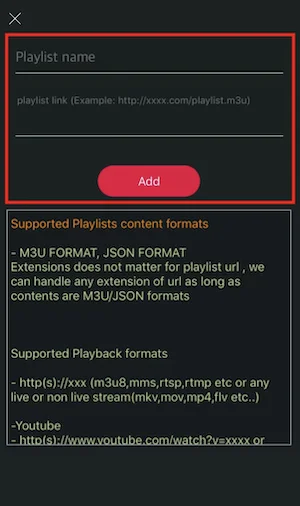
(Note: There are so many IPTV service providers available online. Make sure you choose the right provider which offers all the popular channels. You can get the M3U URL from the selected IPTV provider. For your convenience, we have listed some of the best IPTV service providers).
#9: It’s done. You have successfully installed IPTV on iPhone/iPad.
Final Thoughts
This is how you can download and install IPTV on iPhone and iPad . By installing IPTV on your iOS device, you can watch all your favorite TV channels live anytime and anywhere. We hope that the article on installing IPTV on iOS device will be useful to you. If you encounter any difficulty while following this installation guide, please feel free to comment below.
GET HELP
- Contact Us
- FAQ
- Messenger
- Telegram
- support@cinetify.com
WORK WITH US
EXTRA
GUIDE
© 2024 Cinetify. Inc. All Rights Reserved.