In this Blog i will show you Hoe to install GSE Smart IPTV Firestick
GSE Smart IPTV is officially available on Play Store and Apple App Store. However, on Amazon devices, such as your FireStick, it needs to be sideloaded. It is not hosted on the Amazon Store.
Here is how you can do that on your FireStick device:
Before that, you need an IPTV Subscription, and the best service is from Cinetify.com
The first thing we are going to do is install the Downloader app. Downloader is available via Amazon Store
1- Open the Search tool from the FireStick home screen
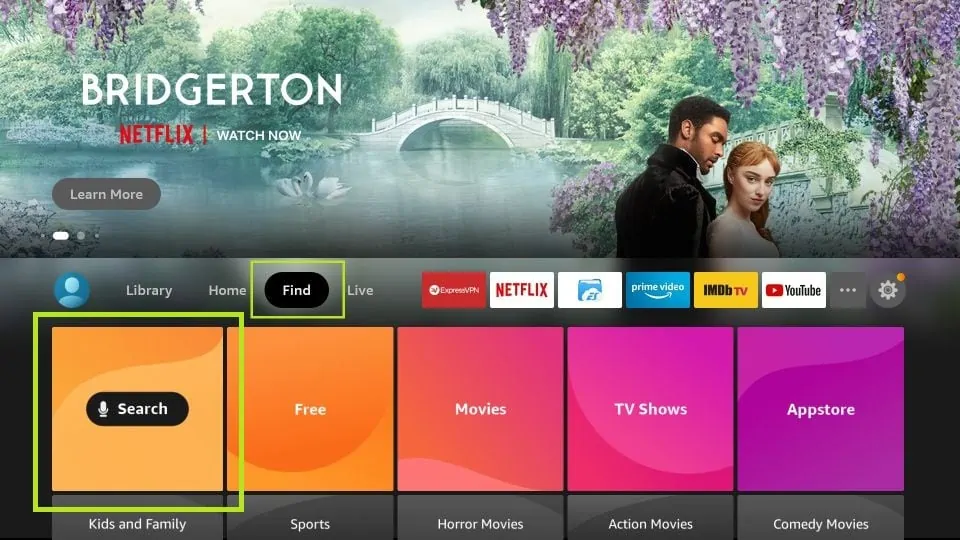
2- Lookup for the app and install it (just follow the easy online instructions)
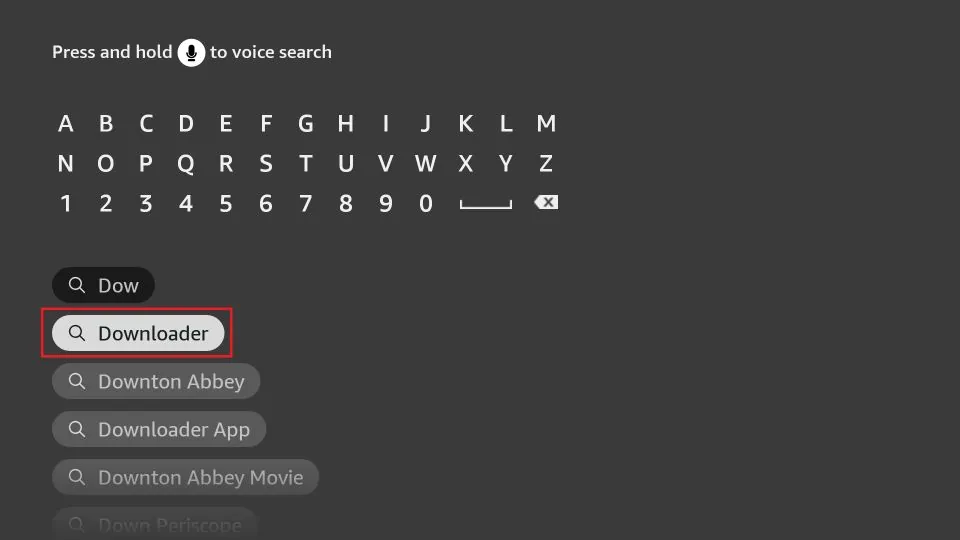
3- Now, go to the Settings on your FireStick device
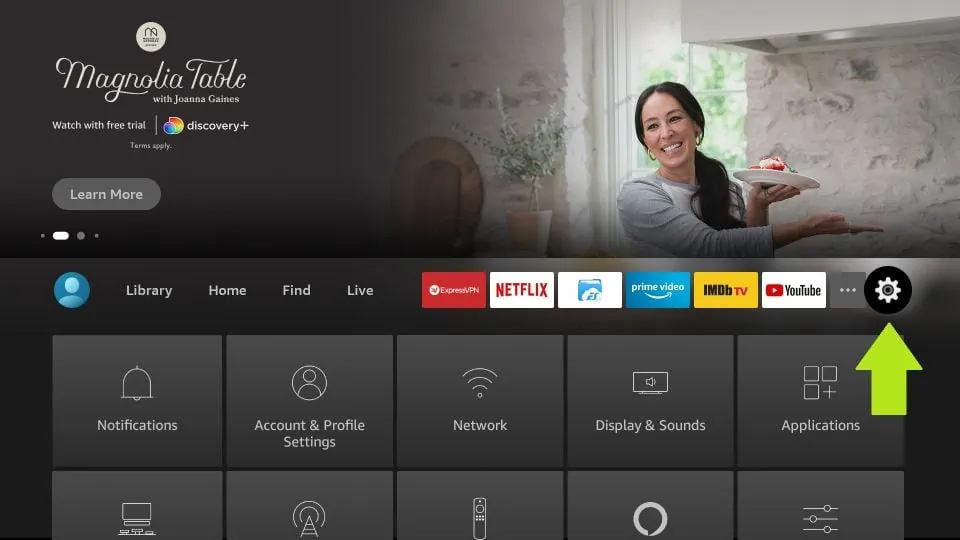
4- Navigate to the menu item called My Fire TV and open it
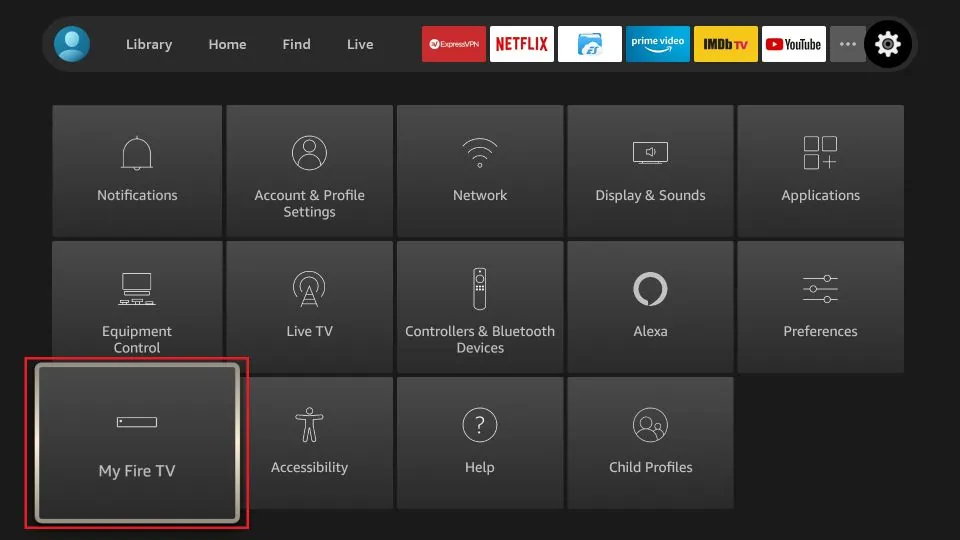
5- Now, you need to access the menu item Developer Options on the next window
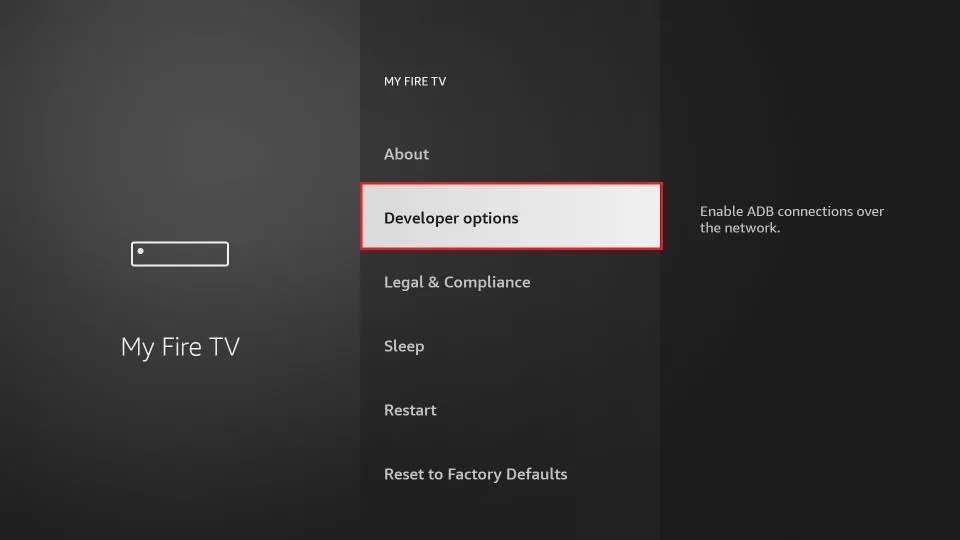
6- On this window, click Install Unknown Apps
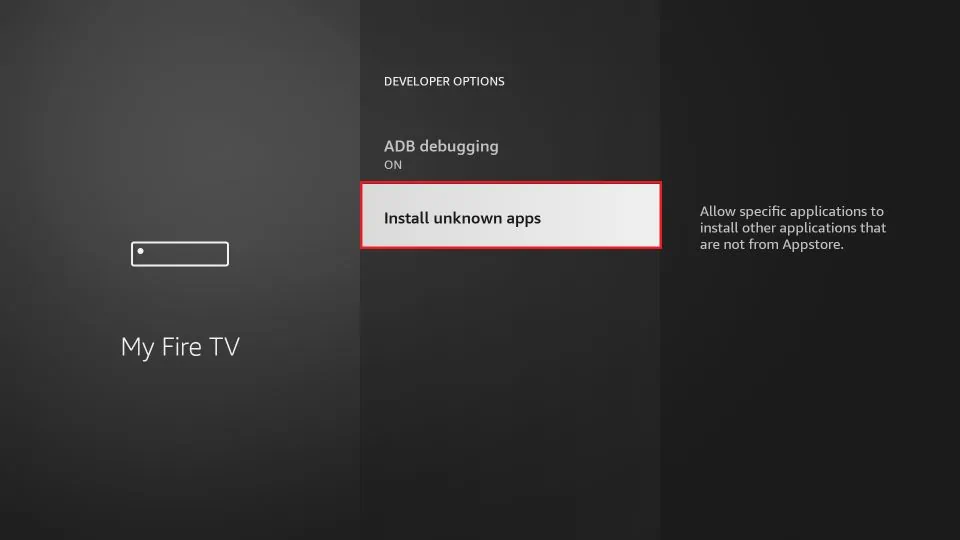
7- Go ahead and turn ON the Downloader app
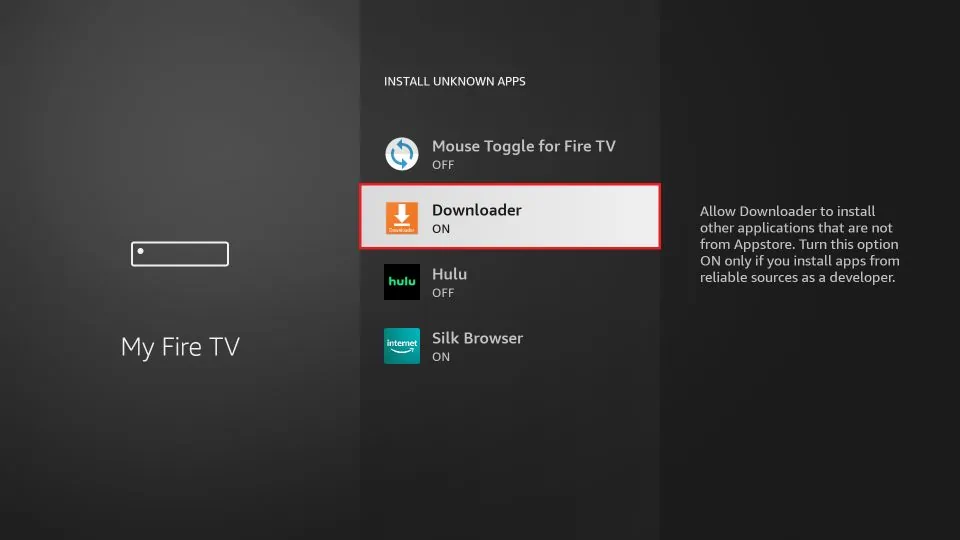
Now that you have allowed the third-party app installation, let’s get GSE Smart IPTV on Amazon FireStick.
8- After Downloader has installed, go ahead and open it
A couple of prompts should appear. You just need to get past them by choosing the appropriate onscreen options
When on the home screen of the Downloader app, click the URL textbox on the right side
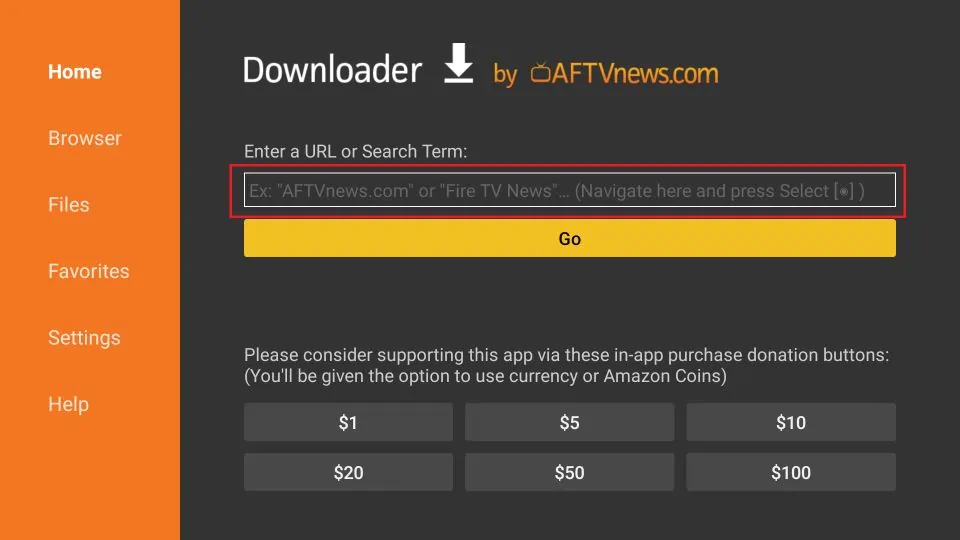
9- We now use this onscreen keyboard to enter the following path: https://www.gsesmartiptv.com
OR, simply use the shortened version of this URL gsesmartiptv.com (as you see in the image below)
Check the URL once to make sure you typed it right
Click GO
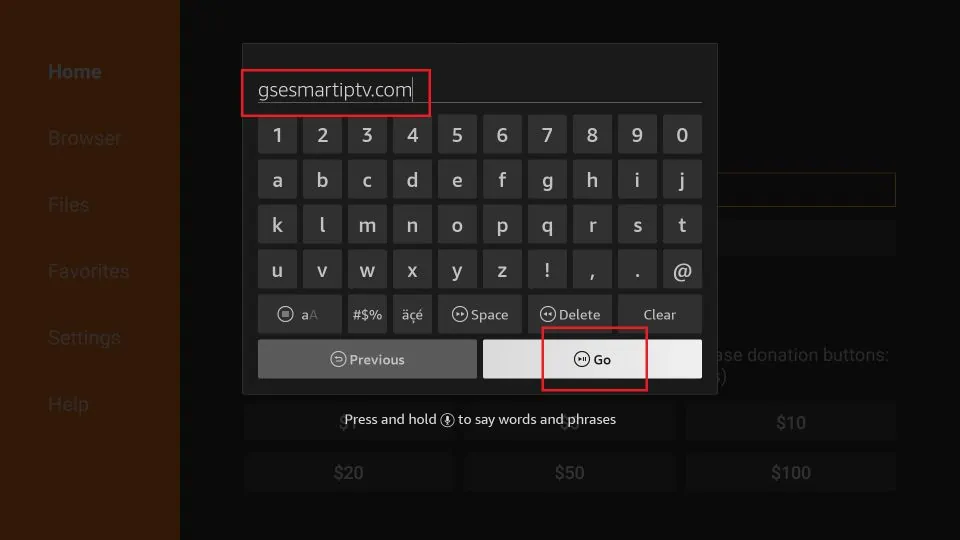
10- Downloader app will now redirect you to its Browser section where the following webpage will load up
Scroll down a bit and click where it says Download for Amazon devices
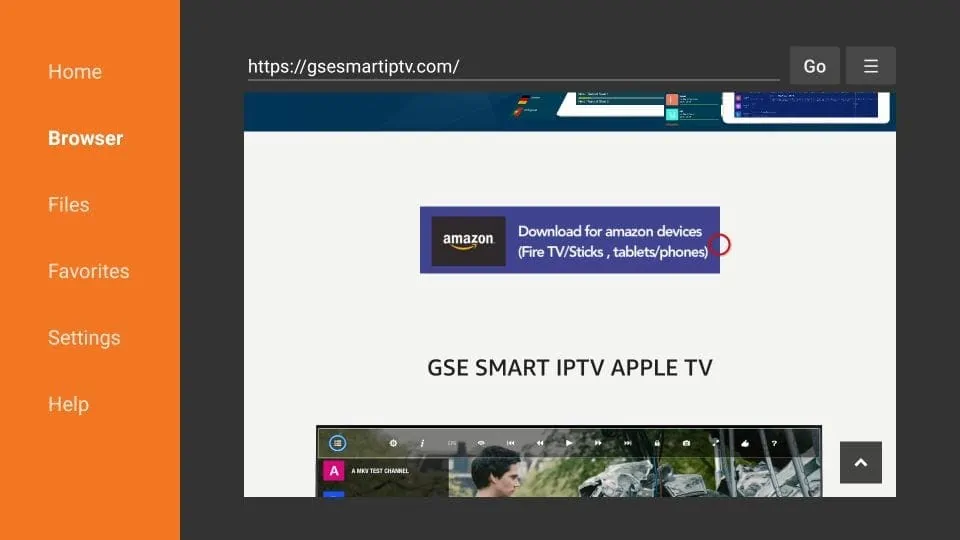
11- Downloader connects to the online file location and starts to download the GSE Smart IPTV APK on FireStick
This takes a couple of minutes
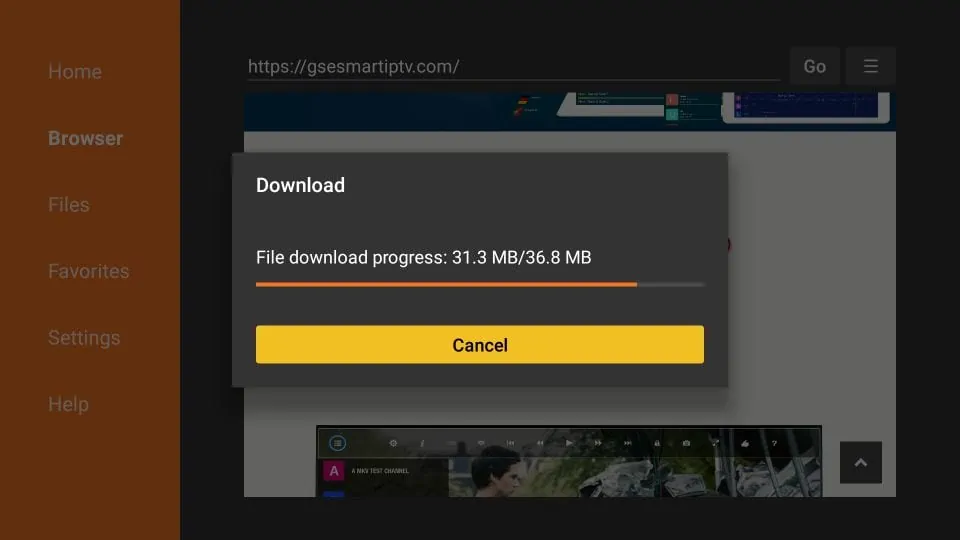
12- When the APK file download has completed, you see the following prompt
Go ahead and click Install
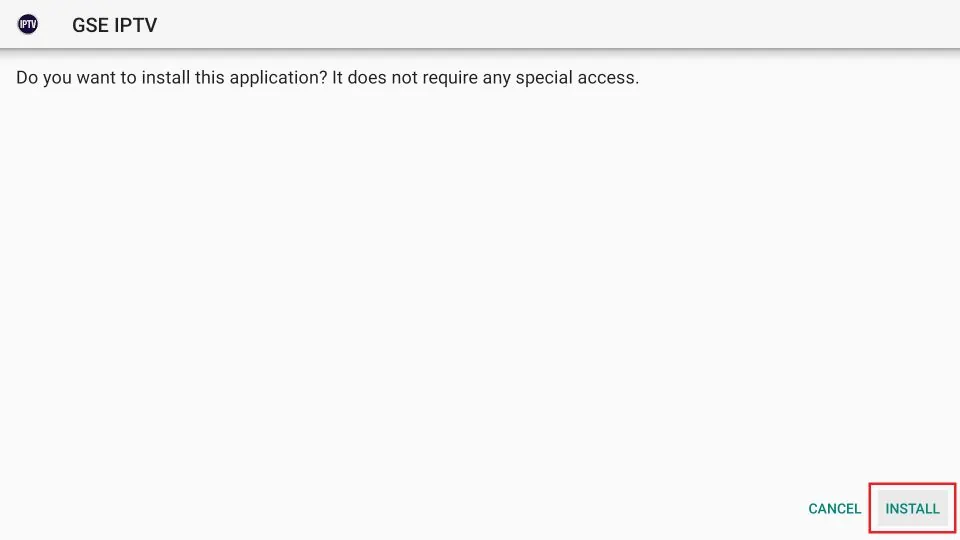
13- Allow it a minute to install the GSE IPTV app on FireStick
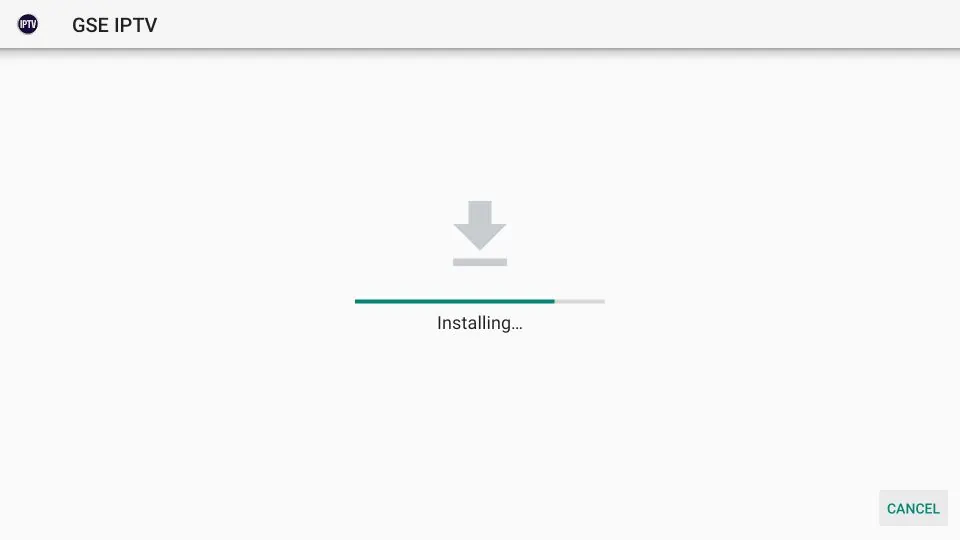
14- The App installed notification means the GSE Smart IPTV app has installed
Clicking the option OPEN launches the app immediately. But, we are not doing that right now
Let’s go back to the Downloader app and delete the APK file we downloaded. It is a good practice that keeps your limited FireStick storage clean
Click DONE
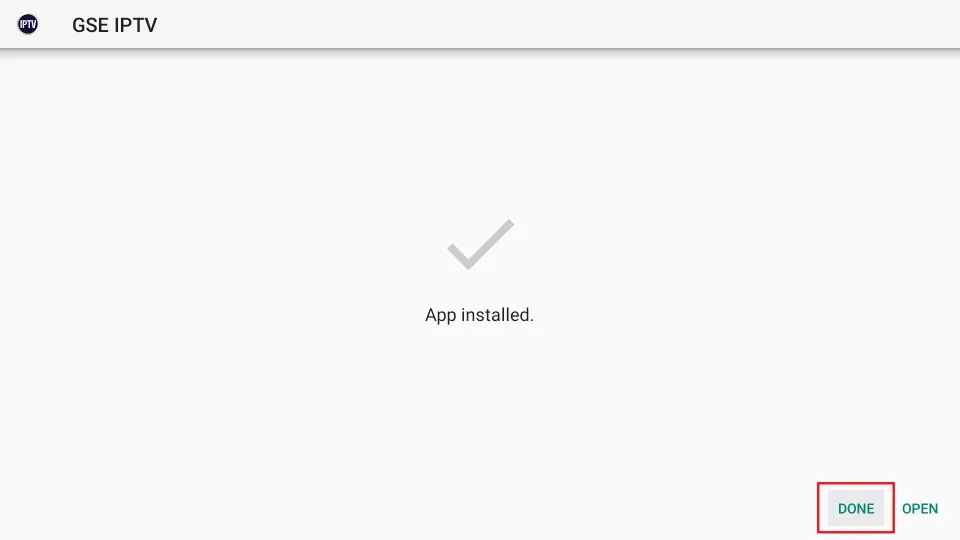
15- You must see this prompt
Click Delete
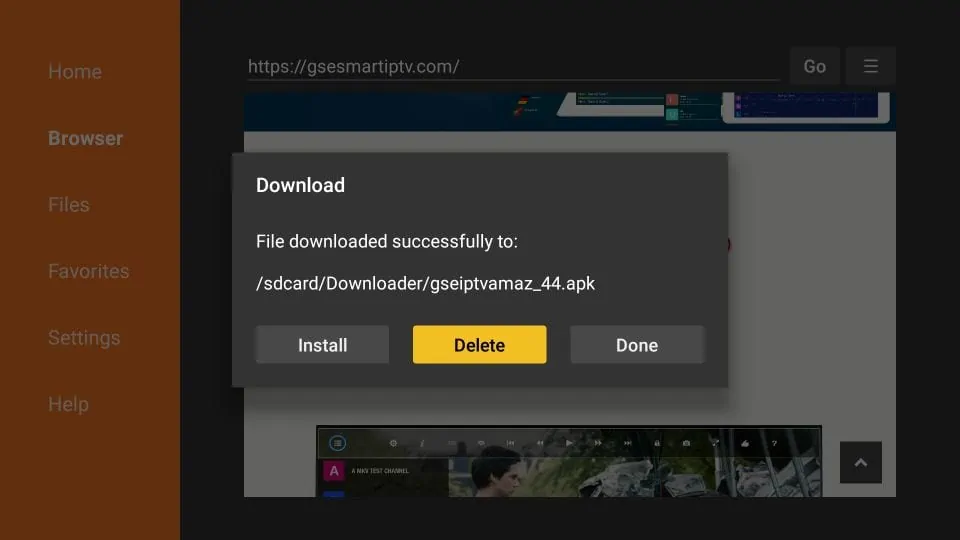
16- Confirm by clicking Delete again
Note: You can delete the APK file later also. Just open the Downloader app, click Files in the left menu, select the APK file, and press the 3-line menu button on the FireStick remote
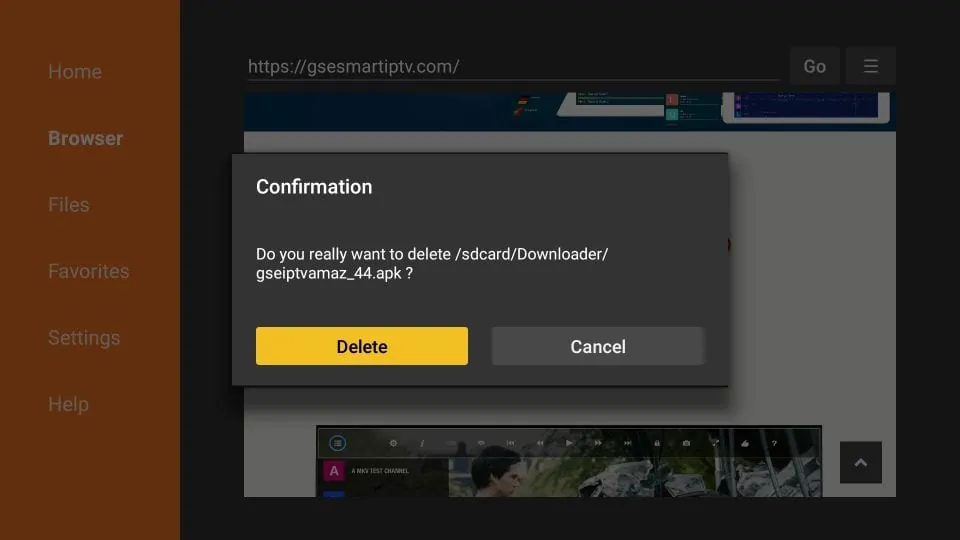
Great! You now have GSE Smart IPTV on Amazon FireStick.
How to use GSE Smart IPTV on FireStick
This part will demonstrate how to use GSE Smart IPTV on Fire TV. If you first need to know how to access the app on your device, go to the next section.
When you run the GSE Smart IPTV app on FireStick the first time, the following Permission required prompt is displayed
Click OK
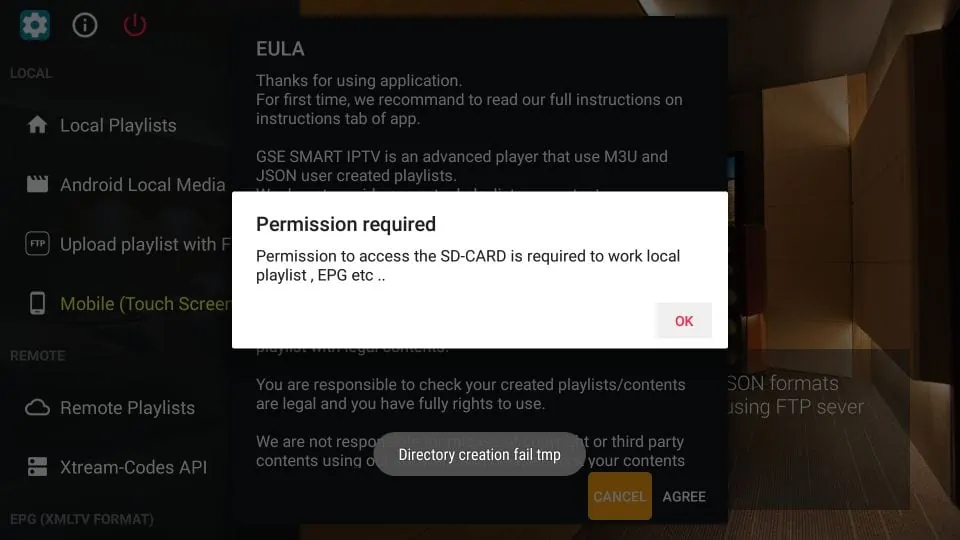
Click Allow on this prompt that appears on the bottom of the screen
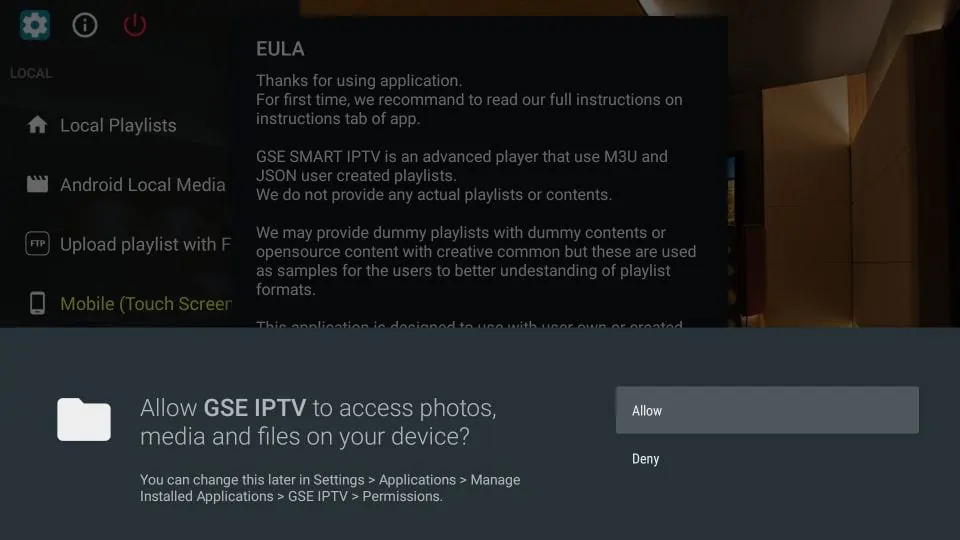
You must now see the following EULA prompt with the Terms of Use and some disclaimers. Go ahead and click AGREE
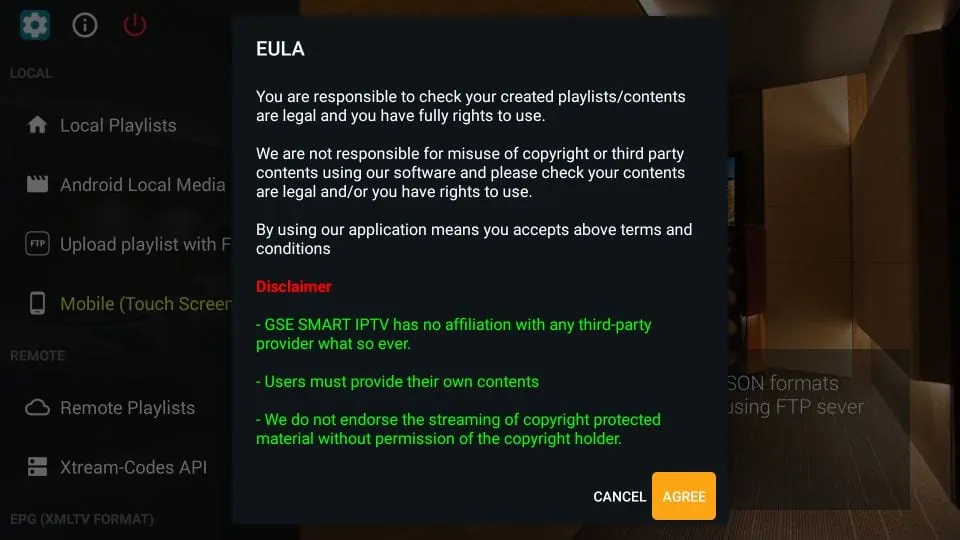
Following is the main window of the GSE Smart TV app.
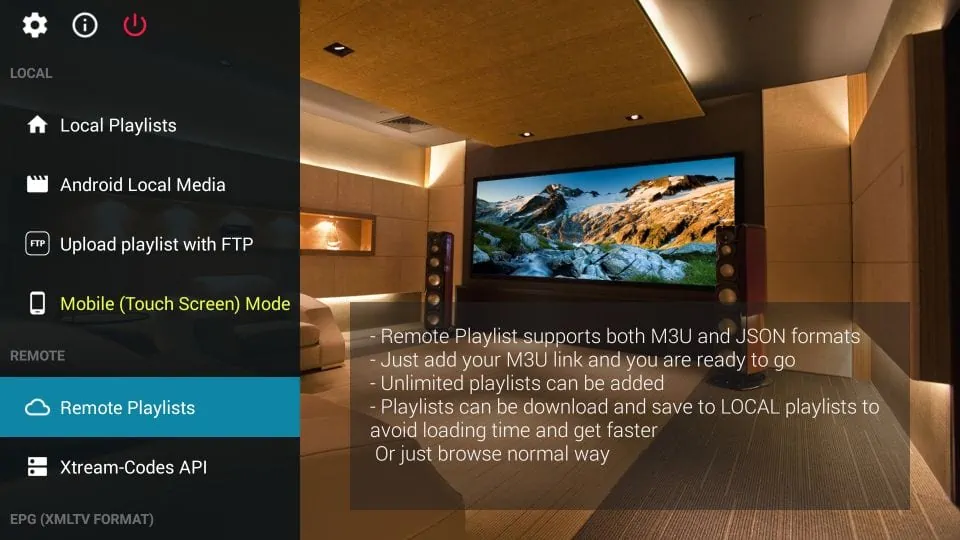
Let us explore the items under the category LOCAL in the left menu one by one.
- Local Playlists: Lets you add playlists stored in the local storage
- Android Local Media: Lets you play the videos, music, etc. directly from the local storage without having to add any playlists
- Upload playlist with FTP: Allows you to download playlists from an FTP server
- Mode: Lets you toggle between mobile and TV mode. Usually, the app auto-detects device type. However, if it does not, you may change it manually
We now look at the REMOTE category in the left menu.
Remote Playlists
The Remote Playlists option lets you import the M3U and/or JSON playlists from the web. If you have an IPTV subscription that supports one of these playlist formats, you will be required to enter provide the playlist URL. Most IPTV service providers that support playlists offer M3U links.
Click Remote Playlists option and on the following window, click the + button on the top
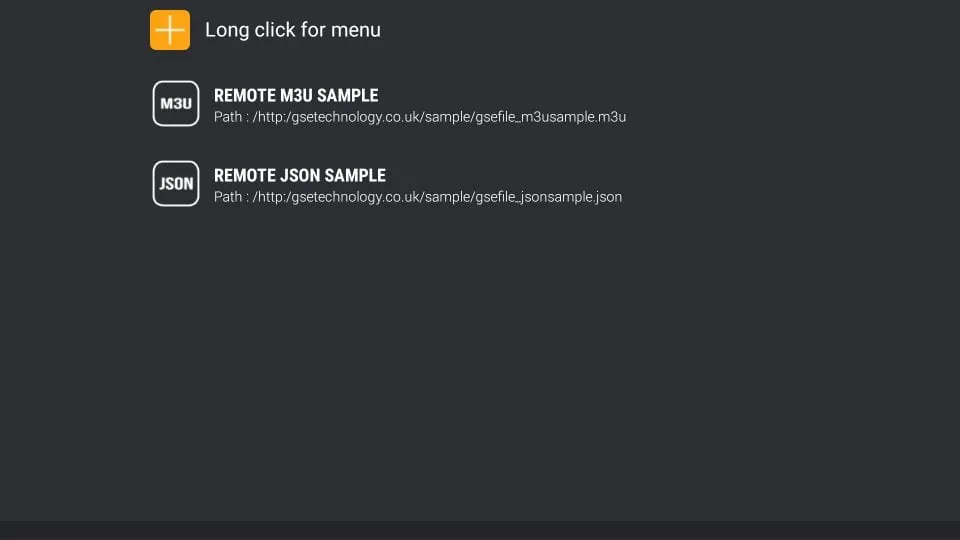
Click Add M3U URL (or ADD JSON URL) when prompted
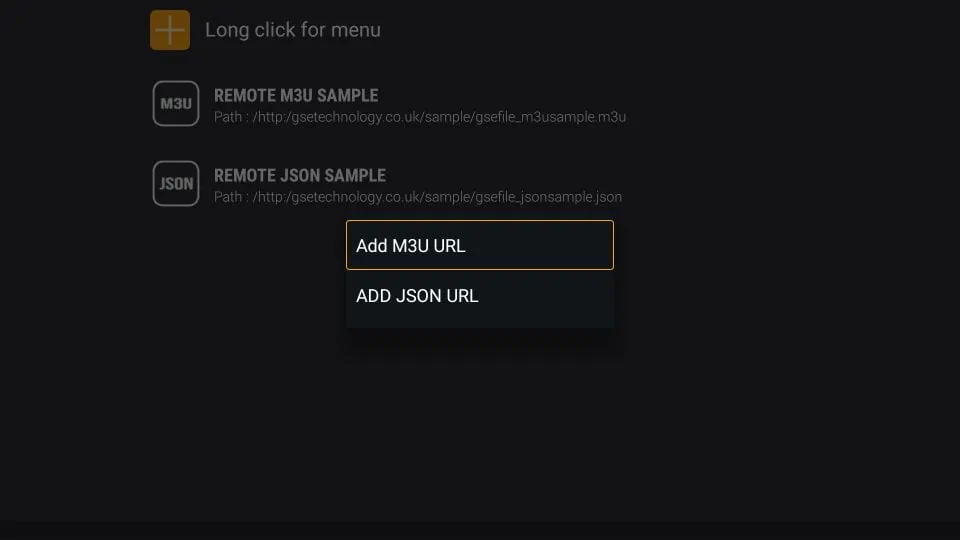
Enter the details on the following popup and click the Add button
Xtream-Codes API
Since playlist URLs are long, they could be difficult to enter with your remote. Therefore, if you have Xtream-Codes API, use that instead.
Click Xtreme-Codes API in the left menu. Click the + icon on the top, on the next screen
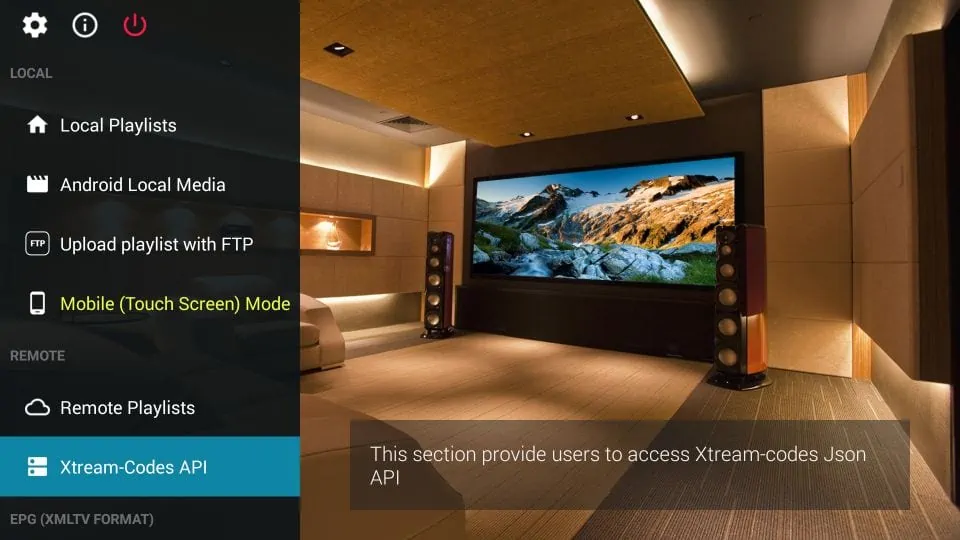
Enter the details in the popup and click Add
EPG Program Guide
You can use the EPG Program Guide option in the left menu to import the EPG either from the local file (in the device storage) or a URL
Most IPTV service providers that support playlists option also offer the EPG link
Click the EPG Program Guide option on the main screen of the GSE Smart IPTV app on FireStick.
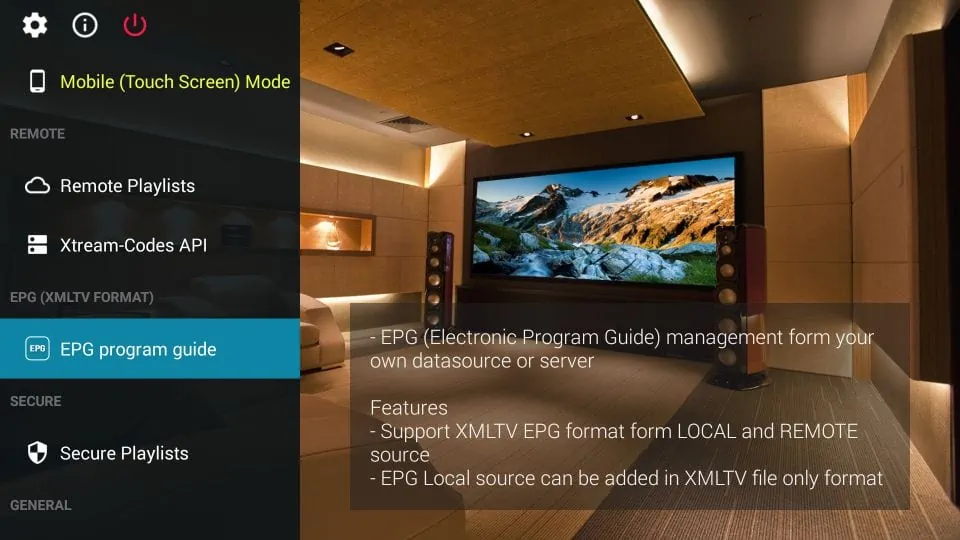
On the next screen, click the + icon on the top
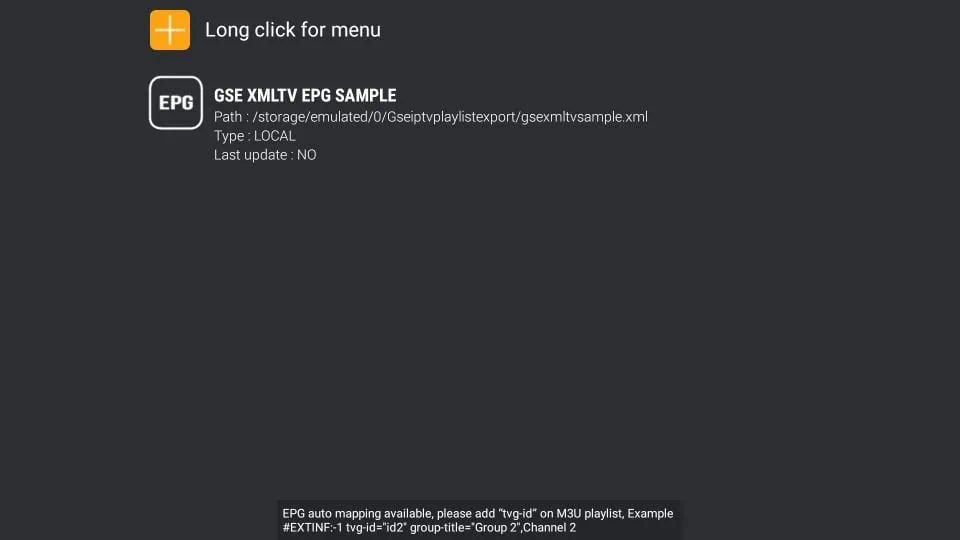
Click Add Local EPG Source if you have an EPG file on the local storage
Click Add Remote EPG source to add a URL
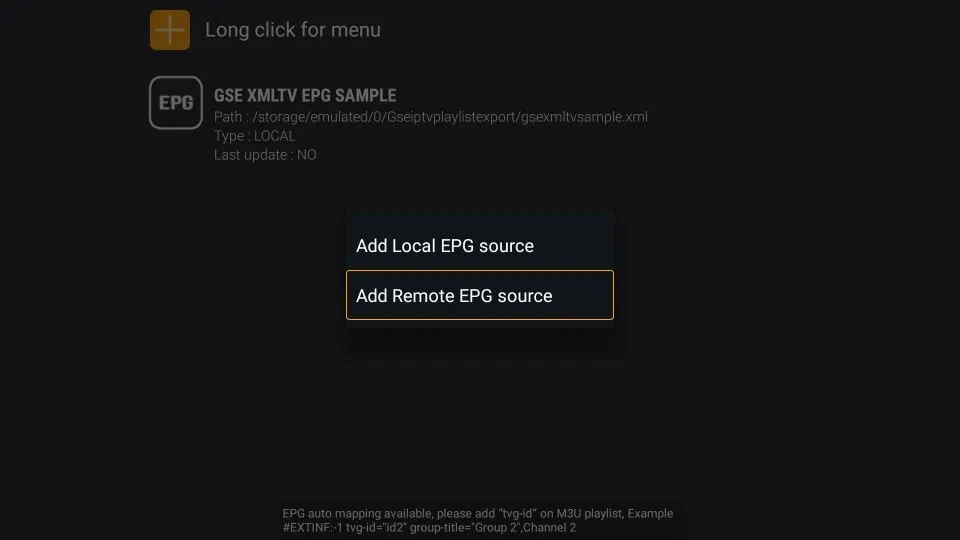
Add External Player for Video Playback
GSE Smart IPTV FireStick app also lets you add an external video player. While the app has a built-in player, you can have a better playback experience with an external player like MX Player.
Click External Player in the left menu on the main screen of the GSE Smart IPTV app

Click the + icon on the top
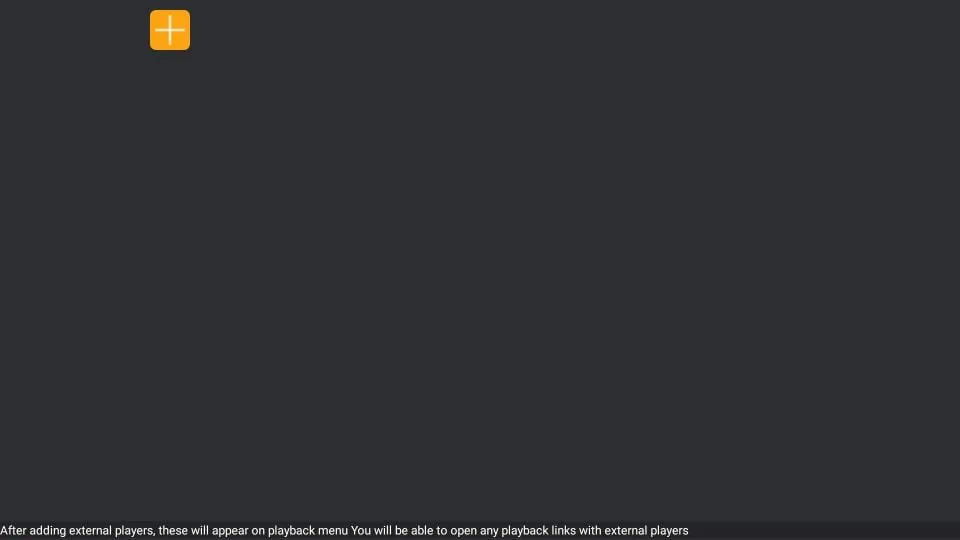
Click Find on the popup
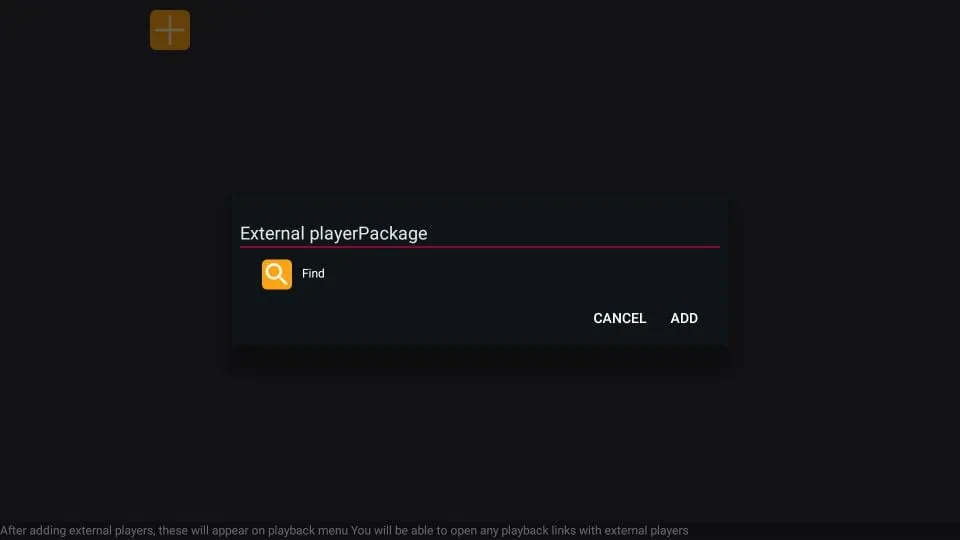
The app will list all your installed media players. Click the one you want to use (say MX Player)
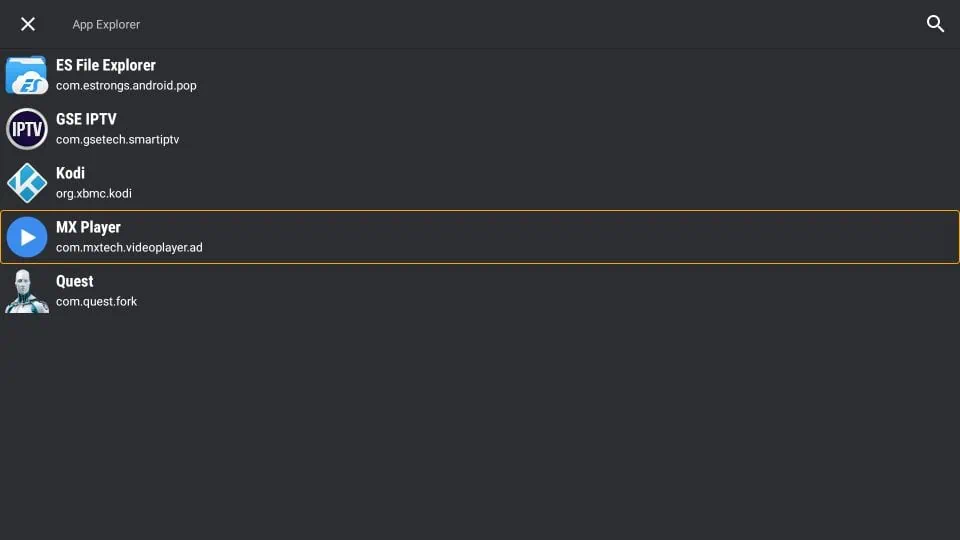
Click Add on the popup
How to access GSE Smart IPTV on FireStick
This section is for the users who want to know how to access GSE Smart IPTV or any other installed app on FireStick.
The apps you install may not necessarily appear on the FireStick home screen (if you have more than 20 apps). Here are some of the ways to access them:
1- From the home screen of FireStick, navigate to Settings / Applications / Manage Applications / GSE Smart TV (or any other app you want to access) / Launch application
OR
2- Press down the Home button on the FireStick remote for about 5 seconds. Click Apps when the prompt is displayed
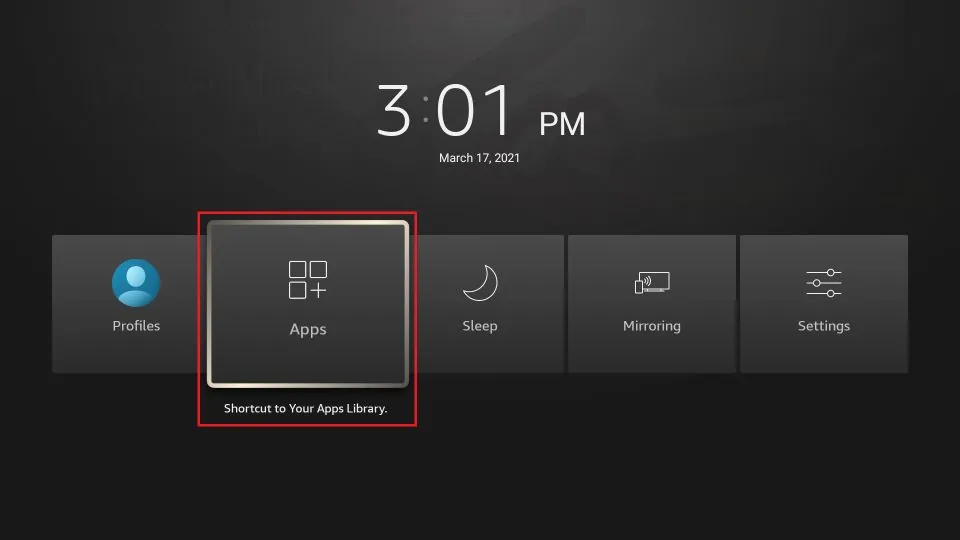
Scroll to the bottom where you will find the newly installed GSE Smart IPTV app on FireStick
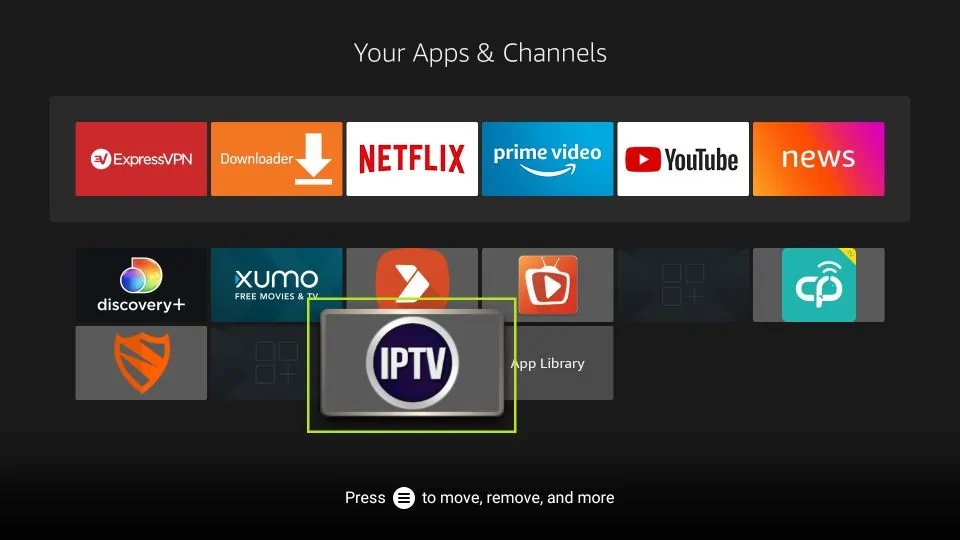
You may even move the app onto the home screen if you want quick access to it. Press the 3-line menu key on the remote and click the option Move on the popup window on your TV. You just need to drag the GSE Smart TV app to the first row
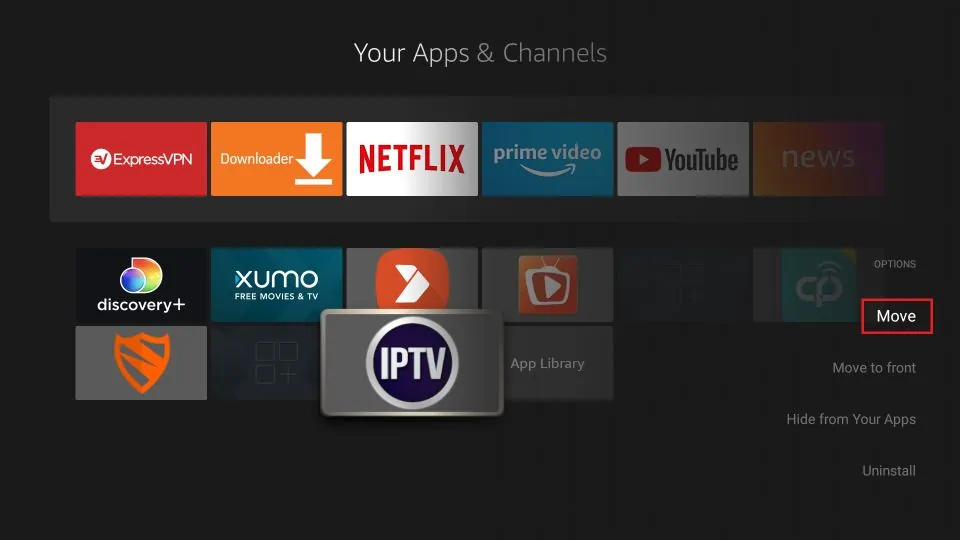
How to Install GSE Smart IPTV on Android TV Box, Smart Android TV, and Android Phones & Tablets
GSE Smart IPTV is supported on all Android platforms including TV boxes, smart TVs, and handheld devices.
In fact, this app is officially available via the Google Play Store.
You don’t need to sideload or manually install this app on your Android devices.
Here are the steps to install GSE Smart TV on Android TV Box and other Android devices:
- Find the Google Play Store app and open it
- Search for the GSE Smart IPTV app
- Follow the onscreen instructions and download and install the app
The interface of GSE Smart IPTV is pretty much the same across all the devices (including Amazon FireStick). To get started, you can refer to the section How to use GSE Smart IPTV on FireStick.
Features and Benefits of GSE Smart IPTV on FireStick (and other devices)
Here are some important details and features:
- GSE Smart IPTV is a sort of IPTV management tool
- This app DOES NOT provide any IPTV content of its own
- You must have an IPTV subscription from another provider to use this app
- The app lets you import playlists from multiple subscriptions by multiple IPTV service providers
- GSE Smart IPTV supports both M3U and JSON playlist formats
- It also lets you use the Xtream Codes API
- You can also import EPG Program guides
- Both local and remote (URL-based) playlists and EPG are supported
- GSE Smart IPTV also allows local media playback from the device storage
- It has apps for Amazon FireStick, Android TV Boxes and Smart TVs, Android mobiles, and iOS devices
- Allows you to integrate an external media player
Wrapping Up
GSE Smart IPTV is a great IPTV tool that lets you use multiple IPTV subscriptions from one place. With support for M3U & JSON playlists, EPG guides, and Xtream Codes, the app provides multiple options to import channels from your subscriptions.
GSE Smart IPTV on FireStick and other supported devices is largely free. It has a paid version too, which unlocks all its features. However, the free version is good enough for most users. All in all, it is a great IPTV player to have.
105 Responses