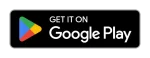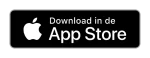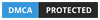Room IPTV app: How to Stream on Android, Smart TV, Firestick
Room IPTV App is a premium IPTV player that does not include any media content. It only works as an IPTV player, and you have to provide your content to stream. Once purchased, users can access this IPTV player for life. Users can save their favorite video content just by tapping the save option and can watch them later. It supports multiple playlists, and you can search for movies, channels, and TV shows.
This IPTV also has parental control settings, which can be customized as per the user’s wish. Content from your service provider is categorized into live, video-on-demand, and series. It also categorizes movies and series based on their genre, making it easier for users to select the content they want.
Before that, you need an IPTV Subscription, and the best service is from Cinetify.com
Why VPN is important for IPTV streaming
VPNs are the gateway to access other parts of the Internet world. They provide a secure connection between your device and the internet. The most important advantage of using a VPN is that it allows users to enjoy unlimited content around the world without geo-restrictions. As some IPTVs are illegal and untrustworthy, they can spy on you and steal your personal data.
To get a complete and uninterrupted IPTV experience, you need to rely on a trustworthy VPN . Many VPNs are the cheapest on the market. Keep in mind that the more you spend on a VPN, the more it provides security and protects your data. NordVPN and Surfshark , PureVPN , PrivateVPN offer quality protection for IPTV streaming.
How to sign up for Room IPTV
1) Go to the Room IPTV registration page on your browser.
2) Enter the Mac TV address and email details in the respective boxes and tap Activate now.
3) You will be directed to the purchase page to purchase the subscription. The subscription has no expiration date and is valid for life.
4) After reading the terms and conditions, tap Submit .
5) Now you can use Room IPTV player to stream media content.
How to install Room IPTV Player on Android device
1) Turn on your smartphone and open the Play Store app .
2) Click on the search bar and type Room IPTV .
3) Locate and tap the app in the search suggestions.
4) Click the Install button to download the app from the Play Store .

5) Once downloaded, open it and enter the M3U link in the corresponding box.
6) Click Submit and wait for the content to load.
7) Now stream your favorite movies and TV shows on Room IPTV player app.
How to install Room IPTV Player on Samsung Smart TV
1) Turn on your Samsung Smart TV .
2) On the home screen, click Samsung App Store .
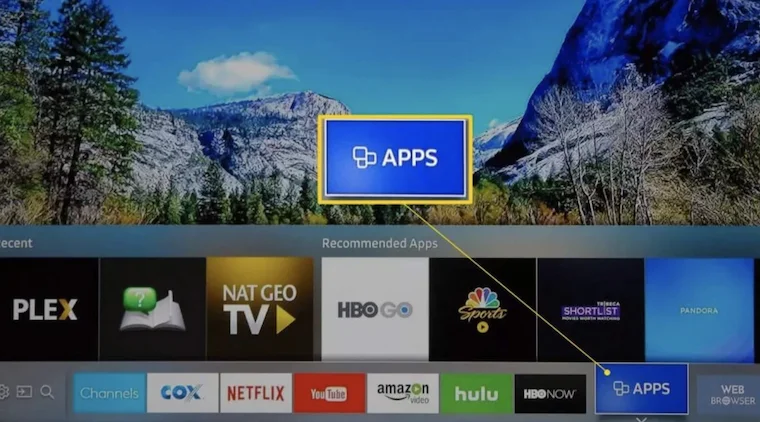
3) Tap the search bar and type Room IPTV using the virtual keyboard.
4) Select Go to start searching.
5) Find the Room IPTV player app in the search results and click on it.
6) Tap Install to download the app.

7) Now launch the Room IPTV app .
8) You will see a Mac address and a series of instructions to activate the Room IPTV player.
9) Write down the Mac address.
10) Visit the Room IPTV activation site (https://manage.roomiptv.com/add_playlist/).
11) Enter the Mac address and M3U link of your IPTV service provider .
12) Tap Send .

13) Open the Room IPTV app on your Samsung Smart TV.
14) You will see the IPTV interface.
15) Here you will find a list of icons on the screen: Live , VOD , Series .
16) If you want to watch live videos, tap the first icon, Live.
17) To watch series, click on the Series icon, and to stream VOD content, select VOD.
How to Get Room IPTV Player on Android Smart TV
1) Turn on your Android Smart TV.
2) Press the Settings button on the remote and click Device Preferences.
3) Scroll down and tap on the Security & Restrictions option.
4) Enable the Unknown Sources option .
5) Now open the Play Store and install the app.
6) Open the app and write down the Mac address.
7) Install and launch a browser on your Android TV.
8) Go to the Room IPTV activation site (https://manage.roomiptv.com/add_playlist/).
9) Enter the Mac address and M3U link in the respective boxes and click Send.
10) That’s it. Go to the Room app and start streaming your favorite content.
How to Download Room IPTV Player on Firestick
1) On the home screen of your Firestick, click on the Search tab .
2) Select the Search tile and use the virtual keyboard to type Downloader .
3) Tap the Downloader app in the search results and click the Get button to download the app.
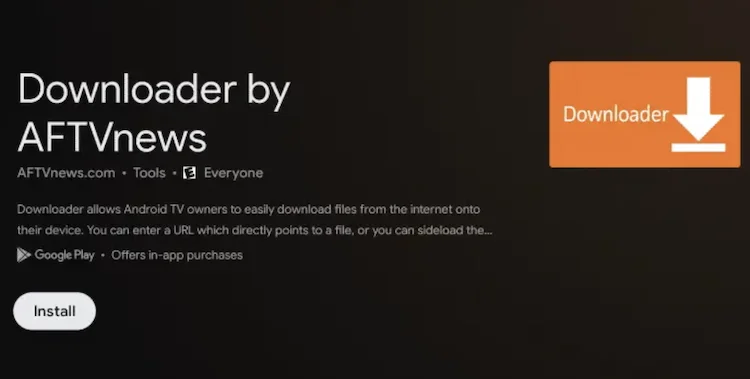
4) To be able to download third-party apps on Firestick, you need to enable the Install Unknown Apps option.
To do this, go to Firestick Settings >> Click on My Fire TV >> Select Developer Options >> Click on Install Unknown Apps >> Enable Downloader by tapping the toggle switch.
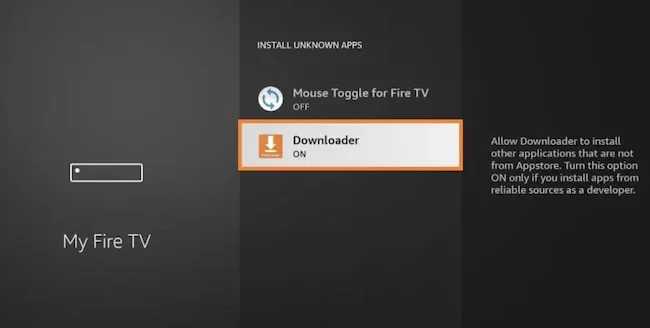
5) Open the Downloader app and grant access to the required permissions.
6) Enter Room IPTV apk in the URL box and click Go.
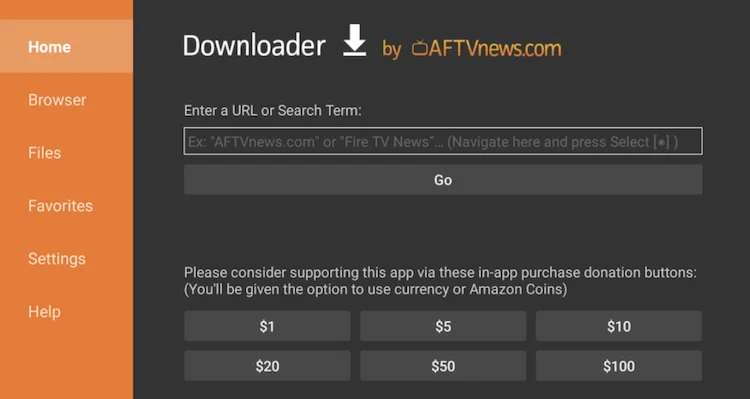
7) Finally, tap the Install button on the installation page.
8) Open the Room IPTV app after installation and log in with the required login details.
9) Provide m3u link and stream your favorite video content on a bigger screen.
Customer Support
Sometimes the Room IPTV application does not work correctly on a Smart TV. If you are facing this type of situation or any problem related to streaming content on the app, contact the developer on the official website. Otherwise, post your questions in the thread to get a solution to your problem.
Opinion
If you are looking for the best IPTV player for Smart TV, Room IPTV is the one that can help users watch content from their desired service provider. Moreover, it is the best IPTV player for Smart TV that provides smooth performance while playing videos.
GET HELP
- Contact Us
- FAQ
- Messenger
- Telegram
- support@cinetify.com
WORK WITH US
EXTRA
GUIDE
© 2024 Cinetify. Inc. All Rights Reserved.