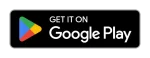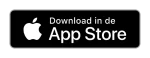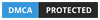Set IPTV: How to configure Set on Android, Smart TV
Set IPTV is a free IPTV player app that allows you to stream IPTV content via M3U URL. However, it does not provide any content to users and hence is an empty media player. So you can use the IPTV Media Player app with the M3U URL of a valid IPTV provider. Its media player supports most formats which makes it stand out from other IPTV players. The IPTV application is specially designed for Samsung Smart TVs equipped with the Tizen operating system.
Before that, you need an IPTV Subscription, and the best service is from Cinetify.com
Why Use a VPN When Streaming IPTV
When streaming IPTV, you need to use VPNs. As most IPTV providers and media players track user data, you need to protect your personal identity. By using VPNs, you can protect your IP address and hide your real location. NordVPN and Surfshark , PureVPN , PrivateVPN offer quality protection for IPTV streaming.
How to install Set IPTV on Android devices
Prerequisites : To get the Set IPTV APK file on your Android phone, go to Settings >> Security >> Unknown Sources >> OK .
[1] Install the Set IPTV app on your Android smartphone or tablet using the download link.
[2] Open the IPTV Media Player app and write down the Mac address.
[3] Go to the Set IPTV activation website (https://setsysteme.com/set.app) on any of your web browsers.
[4] Enter the Mac address and click the verify icon to verify it.
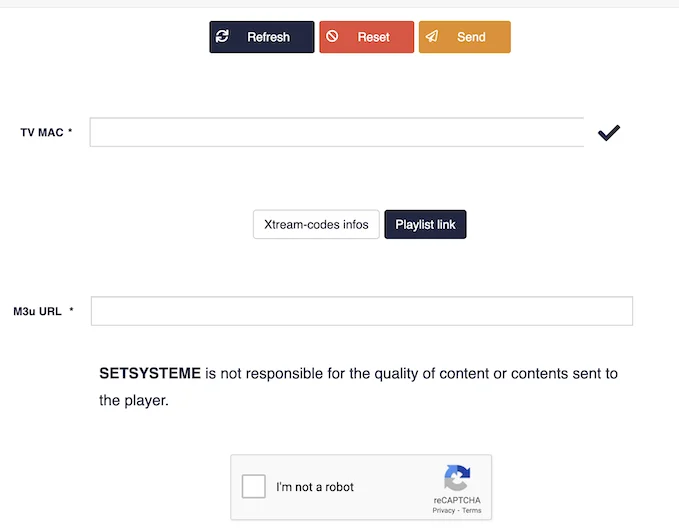
[5] Once checked, enter the M3U URL in the tab provided for this purpose.
[6] Check the captcha and click Submit to upload the M3U URL to the Mac address.
[7] Now restart the app and start streaming IPTV videos on your Android device.
How to watch Set IPTV on Samsung/LG Smart TV?
[1] Install the Set IPTV application from the application store available on your Smart TV.
[2] Launch the IPTV Player app and note the Mac address that appears on the screen.
[3] Go to the SetIPTV activation site and enter the Mac address.
[4] Enter the Mac address and click the check mark icon to verify it.
[5] Once checked, enter the M3U URL associated with your IPTV provider .
[6] Then click Send to download the M3U URL to your device.
[7] Restart the app and stream videos from your IPTV provider.
How to watch IPTV with Xtream codes on Set IPTV
[1] On the SetIPTV activation site, complete the Mac address verification process.
[2] Now, click on the Xtream-codes info button next to the Mac TV field .
[4] Next, select the scheme, host/IP, port number, username and password provided by the IPTV provider.
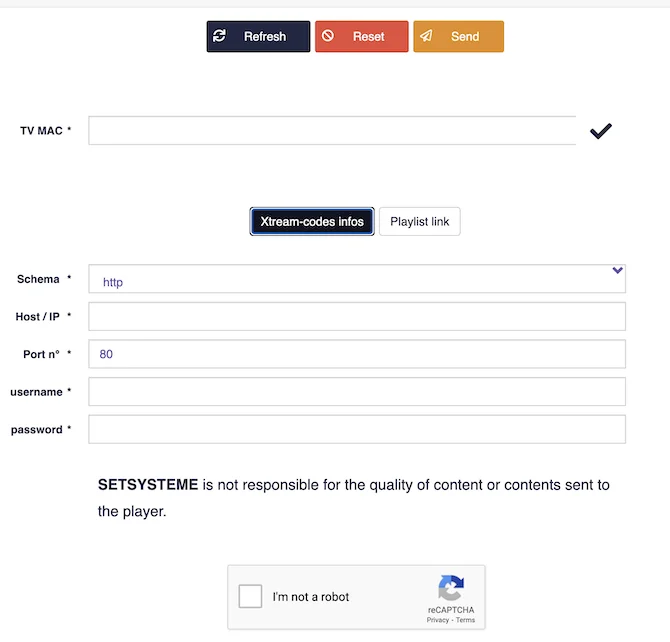
[5] Now, check the captcha box and click Send to download the Xstream codes to the given Mac address. [6] Restart the Set IPTV app on your device, and you can watch IP TV using your Xtream ID codes.
How to stream Set IPTV on PC
[1] Visit the official c website on your PC from any browser.
[2] Provide the M3U URL in the field and press Enter.
[3] The desired content will then start playing on your PC.
How to configure SetIPTV on the Firestick
[1] Turn on your Fire TV device and click on the Search option from the menu.
[2] Select the Search tile and search for Downloader in the search bar.
[3] Click Get to download and install the app from the Amazon App Store .
[4] After installation, go back to the home screen and click Settings .
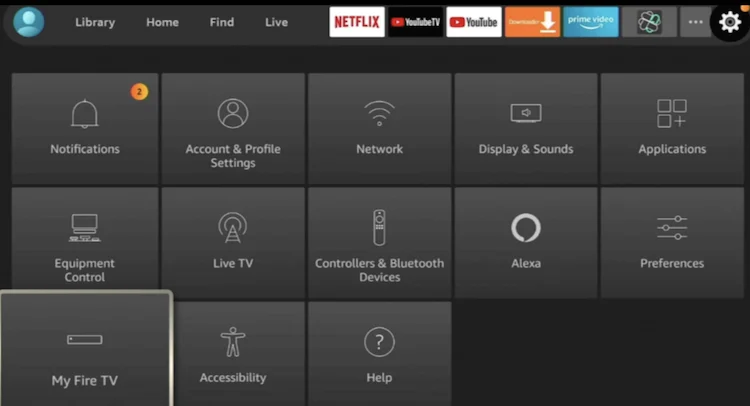
[5] Go to My Fire TV >> Developer Options >> Install Unknown Apps >> Downloader >> Enable .
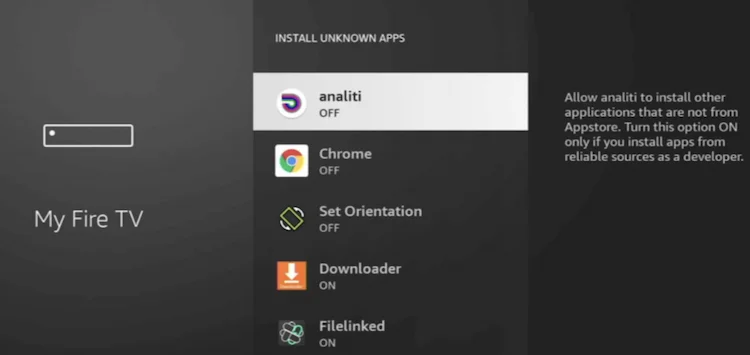
[6] Now launch the Downloader app.
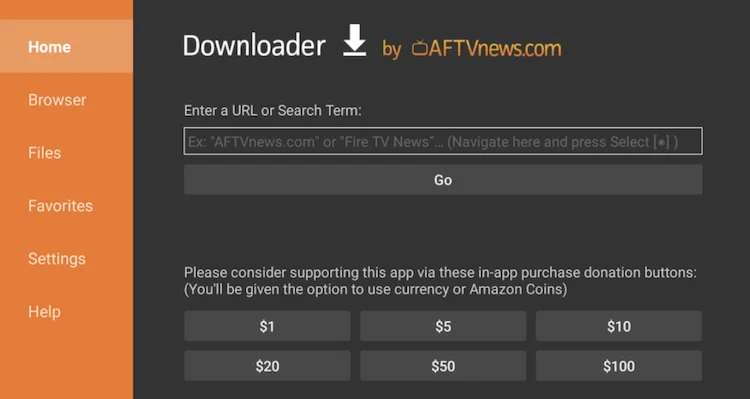
[7] Enter the Set IPTV download link and click the Go button to download and install the IPTV app.
[8] Open the IPTV app and note the Mac address that appears on the screen.
[9] Next, go to the Set IPTV activation website.
[10] Enter the Mac address in the requested field and click the verification icon .
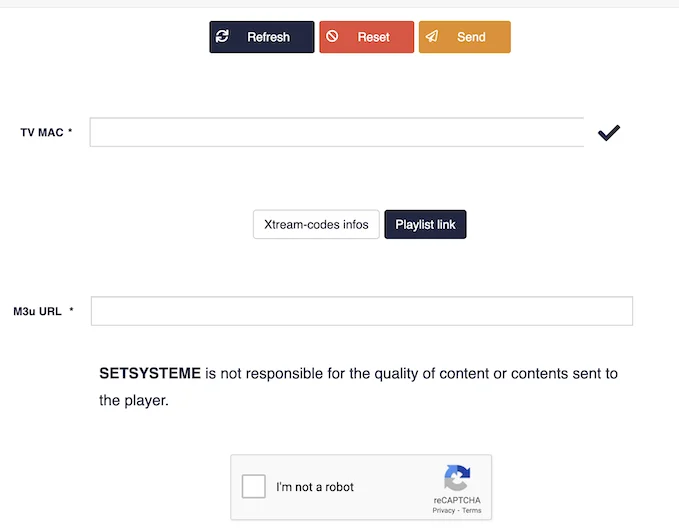
[11] Wait for verification, then enter the M3U URL in the field.
[12] Check the captcha box and click Submit to add the M3U URL.
[13] Now, restart the app on your Fire TV.
[14] Then, stream your favorite IPTV content to your Firestick.
Customer Support
As of now, there is no official customer support from Set IPTV. On the activation page, there is no Contact Us page or email support option. If you use Smart TVs, you can get official customer support on app stores.
Opinion
These are some of the possible ways to download and install Set IPTV on your Android, Fire TV, and Smart TV. The company also plans to expand its service to various other smart devices like iOS, Apple TV, etc. Hopefully this IPTV Media Player app will be available officially on all app stores soon.
GET HELP
- Contact Us
- FAQ
- Messenger
- Telegram
- support@cinetify.com
WORK WITH US
EXTRA
GUIDE
© 2024 Cinetify. Inc. All Rights Reserved.