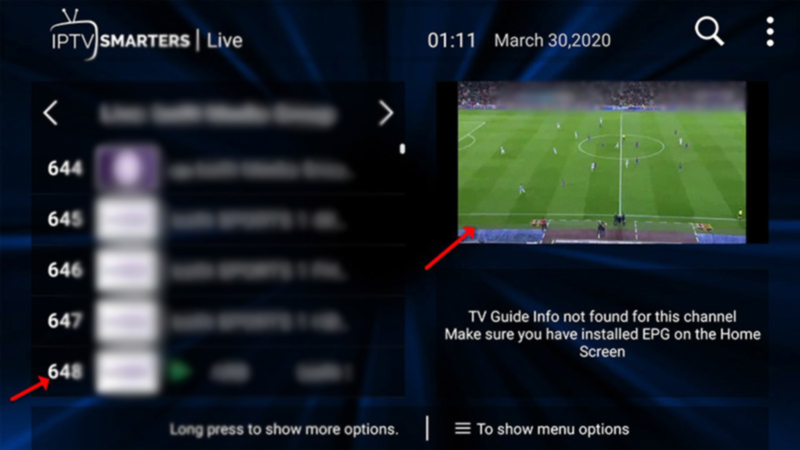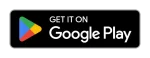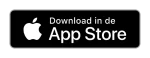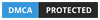IPTV Windows: in this IPTV blog article, I will share how you can download and configure IPTV on your Windows PC / MAC OS device.
Before we get through the IPTV PC installation, you need an IPTV Subscription, and the best service is from Cinetify.com
Step 1 : For Windows: Download .exe And Install the Application IPTV Smarters Pro
For Mac: Download .dmg And Install the Application IPTV Smarters Pro
Step 2 : Open the IPTV PC app once downloaded and click on “Add user” then click on “Login with Xtream Codes API“.
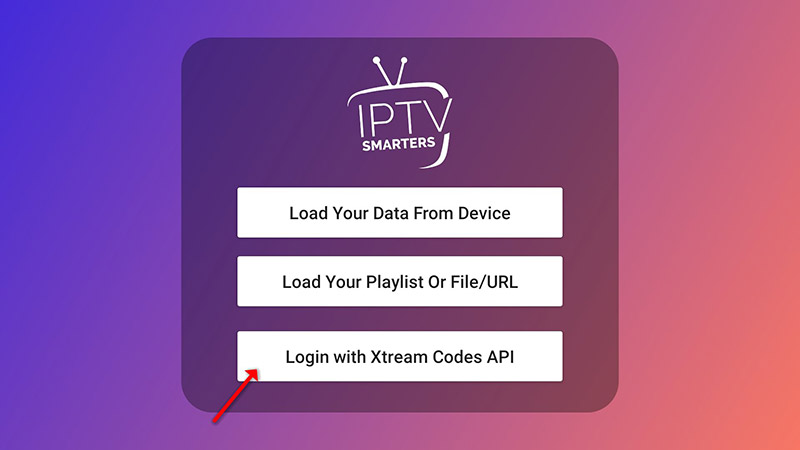
STEP 3:
In this step, in the first box, select any name you want for example “IPTV Xtream”. On the second and third boxes, enter the “Username” and the “Password” of your M3U line and the server URL which can also be found on your M3U line.
Now Click on “ADD USER” to proceed to the next section.
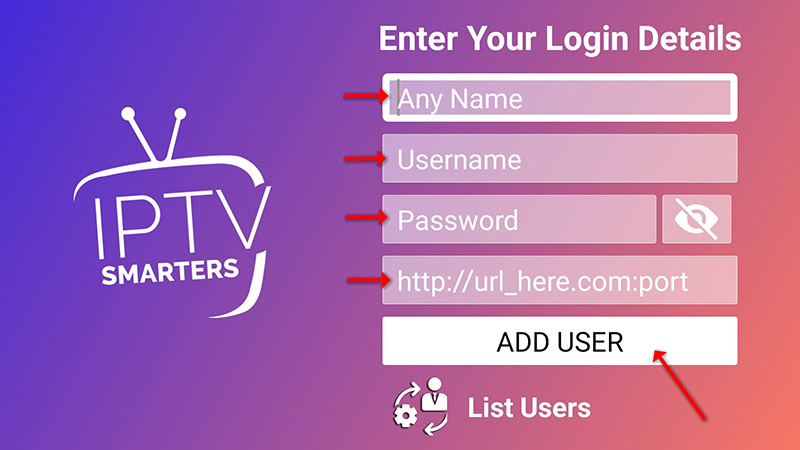
STEP 4:
Wait some seconds.
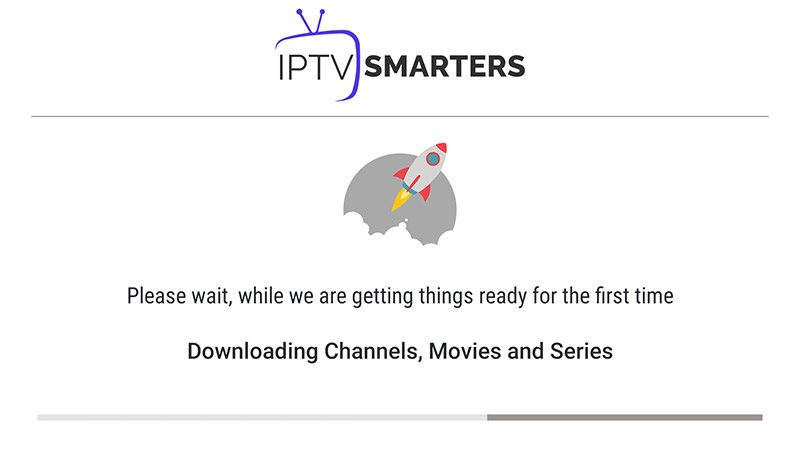
STEP 5:
Now click on the “Live TV” icon as depicted in the image via a red arrow.
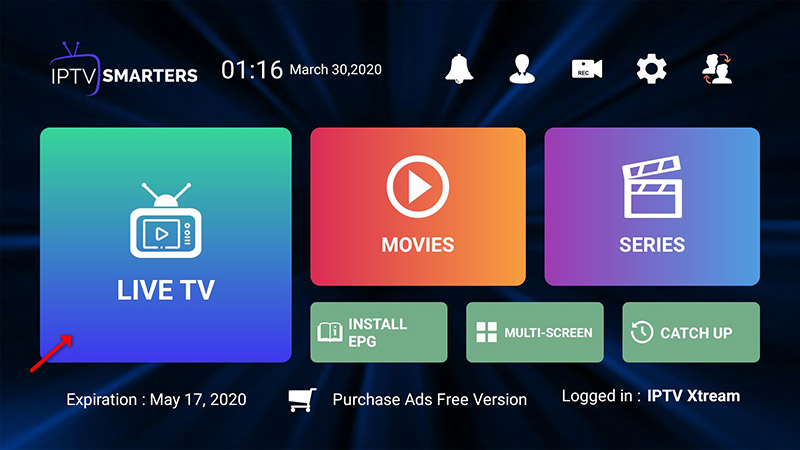
STEP 6:
Now you must select the channel group that you want to watch and proceed to the next section.
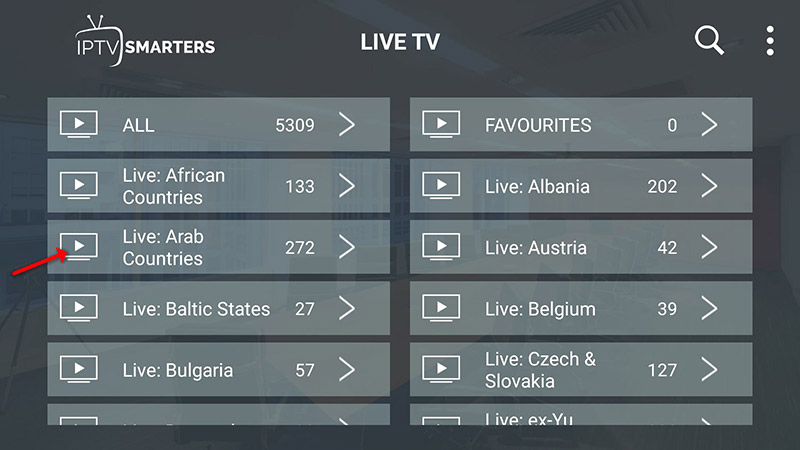
SETP 7:
Now you must click on the channel name and then double click on the small screen to turn into the full screen as the final step.