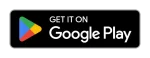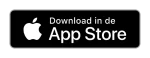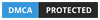IPTV IOS Step By Step
In today’s fast-paced digital age, traditional TV has become almost obsolete. Everyone’s moving towards streaming, and if you own an iPhone or iPad, you’re already carrying a powerful device capable of streaming live TV through IPTV (Internet Protocol Television). Whether you’re at home, on a train, or waiting in line, having access to your favorite channels on your iOS device makes life so much easier. But to do this, you’ll need the right apps.
This guide will break down the top IPTV apps for iOS so you can easily stream live TV on your iPhone or iPad. Let’s dive right in!
1. What is IPTV?
Let’s start with the basics. IPTV stands for Internet Protocol Television, and it delivers television content over the internet rather than through traditional methods like cable or satellite. With IPTV, you can access live TV channels, on-demand content, and even exclusive broadcasts from all over the world.
2. Why Stream IPTV on iOS Devices?
If you’re asking why you’d want to stream IPTV on your iPhone or iPad, the answer is simple: mobility and convenience. Whether you’re binge-watching your favorite series on a Sunday morning or catching up with the news on your commute, streaming IPTV on iOS means:
- Instant access to live TV channels at your fingertips.
- No additional hardware—you already own an iPhone or iPad, so no need for a TV box.
- The ability to stream on the go, wherever you are, provided you have an internet connection.
3. Is IPTV Legal?
IPTV itself is perfectly legal, but it depends on the service you’re using. Some providers offer licensed content, while others may offer content without proper rights. Stick to legitimate IPTV services to avoid any legal issues.
4. How Does IPTV Work on iOS?
IPTV apps for iOS allow you to stream live TV and video on-demand by using playlists (like M3U files) provided by IPTV service providers. These playlists give you access to hundreds or even thousands of channels directly on your iPhone or iPad through an internet connection, no cable required.
5. Best IPTV Apps for iOS Devices
Now, let’s get to the heart of it: the best IPTV apps that will turn your iPhone or iPad into a live TV powerhouse.
5.1 IPTV Smarters Pro
IPTV Smarters Pro is hands down one of the most popular IPTV apps for iOS. It offers a user-friendly interface and supports multiple formats like M3U and Xtream Codes API. With features like live TV, catch-up TV, and an Electronic Program Guide (EPG), this app makes streaming seamless.
5.2 GSE Smart IPTV
Next up is GSE Smart IPTV, a powerful app that’s not only feature-packed but also highly customizable. It supports multiple playlist formats (like JSON and M3U) and works with Chromecast. This app is perfect for users who want more control over their playlists and layout.
5.3 Flex IPTV
Flex IPTV is a reliable app for streaming IPTV content on your iOS device. With support for M3U playlists and an intuitive interface, Flex IPTV lets you enjoy a variety of channels with minimal setup. It’s straightforward, making it ideal for beginners.
5.4 iPlayTV
Looking for a simple but effective IPTV player? iPlayTV is perfect for anyone wanting an uncluttered experience. It supports M3U playlists and has a clean, minimalistic interface that lets you focus on the content rather than complex menus. It’s simple but functional.
5.5 XCIPTV Player
XCIPTV Player is known for its sleek design and smooth functionality. It comes pre-loaded with built-in media players and supports Xtream Codes API, as well as EPG. Its layout is also very friendly for touchscreen devices, making it a great option for your iPhone or iPad.
6. How to Install IPTV Apps on iOS
Here’s how you can install an IPTV app on your iPhone or iPad:
- Open the App Store on your iOS device.
- Use the search bar and type in the name of the IPTV app (e.g., IPTV Smarters Pro).
- Tap on the app, then click Download.
- Once the app is downloaded, it will appear on your home screen.
7. How to Set Up IPTV on iPhone or iPad
Once you’ve installed your IPTV app, here’s how to set it up:
- Open the IPTV app.
- Sign in or create an account if necessary.
- Locate the option to add a playlist or Xtream Codes.
- Paste the M3U playlist URL provided by your IPTV service.
- Save the settings and start streaming.
Within minutes, you’ll have access to hundreds of live TV channels and video-on-demand content.
8. Understanding IPTV Playlist Formats
There are a few common formats for IPTV playlists:
- M3U: This is the most popular format and is simply a text file containing URLs to streams.
- Xtream Codes API: Many providers now use Xtream Codes, which is a login-based method for accessing IPTV channels.
- JSON: A less common format but still supported by apps like GSE Smart IPTV.
Make sure your IPTV provider offers playlists in a format compatible with your chosen iOS app.
9. How to Add IPTV Playlists to iOS Apps
Once you have your IPTV app, adding a playlist is easy:
- Open your IPTV app on iOS.
- Go to the settings or playlist section.
- Choose the option to add a new playlist.
- Enter the M3U URL or Xtream Codes login details from your IPTV provider.
- Save and let the app refresh your channels.
Voila! You now have access to live TV on your iPhone or iPad.
10. Optimizing Your iOS Device for IPTV Streaming
To ensure a smooth IPTV experience on iOS, follow these optimization tips:
- Use Wi-Fi instead of mobile data: Streaming live TV requires a fast and stable connection, so connect to Wi-Fi when possible.
- Close background apps: Streaming IPTV can be intensive, so free up resources by closing unnecessary apps.
- Lower video quality if you experience buffering—most IPTV apps let you adjust the streaming quality.
11. Benefits of Using IPTV on iOS Devices
Why should you choose IPTV on iOS over other platforms? Here are some standout benefits:
- Mobility: Take your favorite channels anywhere you go.
- Ease of use: iPhones and iPads have intuitive touchscreens, making IPTV apps easy to navigate.
- Flexibility: Pause live TV, skip content, or catch up on missed shows at your convenience.
12. Security Concerns and VPN Use
When streaming IPTV, especially through unverified services, it’s important to protect yourself. Using a VPN (Virtual Private Network) can:
- Protect your personal data by encrypting your connection.
- Bypass geo-restrictions that block certain IPTV content.
- Prevent ISPs from throttling your connection when streaming.
13. Troubleshooting Common IPTV Issues on iOS
Here are a few common IPTV issues and how to fix them:
- Buffering: Ensure your internet speed is adequate (at least 10 Mbps). If it persists, try lowering the video quality.
- Channels not loading: Double-check the M3U URL or Xtream Codes and make sure they’re still valid.
- App crashes: Restart the app or reinstall it if necessary. Make sure your iOS version is up to date.
14. Does IPTV Drain Your iPhone’s Battery?
Streaming live TV can be taxing on your iPhone’s battery. To reduce the drain:
- Dim your screen brightness.
- Turn off background app refresh for other apps.
- Use Wi-Fi instead of cellular data, as it consumes less battery.
15. Conclusion
In conclusion, streaming IPTV on your iPhone or iPad is a fantastic way to enjoy live TV and on-demand content wherever you are. With apps like IPTV Smarters Pro, GSE Smart IPTV, and Flex IPTV, you’ll never miss a moment of your favorite shows. Just be sure to choose