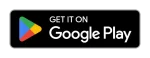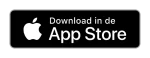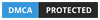What is IPTV and Firestick IPTV?
Let’s start with the basics. IPTV stands for Internet Protocol Television, a fancy term for streaming television programs via the internet rather than through traditional cables or satellite services. Think Netflix but for live TV channels, including sports, news, and even local broadcasts.
With IPTV apps, you can stream live TV from different parts of the world. This tech opens up a whole new world of entertainment, and when installed on your Firestick, it can turn your regular TV into a content powerhouse.
Why Use IPTV on a Firestick?
Why bother with traditional TV subscriptions when you can get all your content through IPTV on a Firestick? Here are a few reasons why:
- Affordability: IPTV services are usually way cheaper than cable or satellite TV.
- Portability: With a Firestick, you can plug and play anywhere—just bring your device.
- Variety: Access live channels, on-demand movies, and TV shows from around the globe.
- Customizable: IPTV apps allow you to personalize your viewing experience by adding playlists and customizing channels.
Are IPTV Apps Legal?
Here’s the million-dollar question: is IPTV legal? The answer: it depends. The legality of IPTV apps hinges on the type of content you’re streaming and its source. Legitimate IPTV services, like Hulu Live or Sling TV, operate with proper licenses. However, many unofficial IPTV providers may not have the necessary licenses to distribute certain channels.
Always ensure you’re using legal IPTV apps to avoid potential trouble.
Requirements Before You Start
Before we dive into installing IPTV apps on your Firestick, make sure you have the following:
- A stable internet connection: IPTV relies heavily on internet speed. Aim for at least 10 Mbps for smooth streaming.
- Amazon Firestick: Whether it’s the Firestick Lite or Firestick 4K, both work fine.
- Downloader App: This is crucial for sideloading IPTV apps that aren’t available on the Amazon Appstore.
Internet Connection
Without a strong, stable internet connection, IPTV won’t work as expected. Consider connecting your Firestick via Ethernet or ensure a high-speed Wi-Fi connection to avoid buffering.
Firestick Setup
If you haven’t already set up your Firestick, plug it into your TV’s HDMI port and connect to your Wi-Fi. You’ll also need an Amazon account to get started. Easy enough, right?
How to Install IPTV on Firestick: The Basics
The process of installing IPTV apps on Firestick can seem daunting, but it’s relatively simple. Here’s a quick breakdown:
- Enable apps from unknown sources on your Firestick.
- Download a sideloading app (such as Downloader or ES File Explorer).
- Install your chosen IPTV app.
- Set up your IPTV app with your preferred playlist and enjoy streaming!
We’ll dive into each step in more detail below.
Best IPTV Apps for Firestick
You have plenty of IPTV apps to choose from, but not all are created equal. Below are some of the most popular and reliable IPTV apps that work seamlessly on Firestick.
1. TiviMate
One of the most user-friendly apps out there. TiviMate offers an intuitive interface, making it easy to organize your IPTV playlists. It also supports multiple playlists and lets you customize your layout.
2. Perfect Player
This app is lightweight yet powerful. It comes with advanced options, like adjusting screen resolution and parental controls, making it a go-to for power users.
3. Smart IPTV
Smart IPTV is one of the most widely used IPTV apps on Firestick, offering a clean interface and the ability to load multiple IPTV playlists. It’s perfect for users who like to flip between different content sources.
4. IPTV Smarters Pro
IPTV Smarters Pro offers a premium feel with support for multiple logins, EPG, and catch-up TV. It’s a great option if you want more control over your IPTV experience.
Enabling Apps from Unknown Sources
Before you can install any IPTV app that’s not on the Amazon Appstore, you’ll need to enable “Apps from Unknown Sources” on your Firestick.
- Go to the Settings menu on your Firestick.
- Scroll to My Fire TV and click on it.
- Select Developer options.
- Turn on Apps from Unknown Sources.
Downloading IPTV Apps with Downloader App
Once you’ve enabled apps from unknown sources, the easiest way to install IPTV apps on Firestick is by using the Downloader App. Here’s how:
- Search for Downloader in the Amazon Appstore.
- Install the app and open it.
- Enter the URL of the IPTV app you want to install (for example, the APK file link for TiviMate).
- Click Download and wait for the installation to finish.
Installing IPTV Using ES File Explorer
If you prefer using ES File Explorer for sideloading, follow these steps:
- Download ES File Explorer from the Amazon Appstore.
- Open the app and select Downloader.
- Click +New and enter the IPTV app’s URL.
- Download and install the app.
Setting Up IPTV Apps on Firestick
Once your IPTV app is installed, it’s time to set it up. Here’s what you need to do:
Adding IPTV Playlists
Most IPTV services will provide you with a M3U URL or Xtream Codes. This is the link that lets you access live TV channels. Enter this URL in the app settings to start loading your channels.
Configuring EPG (Electronic Program Guide)
If your IPTV provider offers an EPG, you can set it up within the IPTV app for a TV guide-like experience, showing you what’s playing and when.
Tips to Enhance Your IPTV Experience
- Use a VPN: Protect your privacy by using a VPN, especially if you’re accessing IPTV services from unofficial providers.
- Optimize your connection: Connect your Firestick directly to your router via Ethernet for a stable, fast connection.
- Customize playlists: Organize your channels by region or category for easy access.
Do You Need a VPN for IPTV on Firestick?
While a VPN isn’t required, it’s highly recommended. A VPN (Virtual Private Network) hides your IP address and encrypts your internet traffic, keeping your browsing and streaming activity private. Some IPTV services may even block access from certain regions, and a VPN can help you bypass these restrictions.
Troubleshooting Common Issues
1. Buffering
If your stream is constantly buffering, try reducing the stream quality or upgrading your internet connection.
2. App Crashes
Ensure you’re using the latest version of the IPTV app. If it continues crashing, consider reinstalling the app.
3. Channels Not Loading
If your channels aren’t loading, double-check your playlist URL or login credentials.
Is IPTV Safe to Use?
Yes, IPTV is generally safe to use as long as you’re using a legitimate service. Always do your research on IPTV providers and stick to trusted, well-reviewed apps.
Final Thoughts and Recommendations
Installing IPTV on a Firestick can revolutionize your TV viewing experience. From live sports to your favorite TV shows, IPTV apps offer flexibility, affordability, and variety. By following the steps in this guide, you’ll have access to a world of entertainment with just a few clicks.
Whether you choose TiviMate, IPTV Smarters Pro, or any other IPTV app, the Firestick is a fantastic way to access your favorite content. And remember—always stay on the safe side by using a VPN and legal IPTV services.
For more helpful guides and support, feel free to visit cinetify.com or reach out via email at support@cinetify.com. Happy streaming!
FAQs
1. What is the best IPTV app for Firestick?
The best IPTV app depends on your needs. For a simple, user-friendly experience, TiviMate is highly recommended. However, IPTV Smarters Pro offers more advanced features.
2. Can I install IPTV apps without a Downloader?
Yes, you can also use ES File Explorer to install IPTV apps on Firestick.
3. Do I need a subscription to use IPTV on Firestick?
Many IPTV services require a subscription. However, some free options exist, but they may have limitations or less reliable streams.
4. How can I improve the streaming quality of IPTV?
Ensure you have a fast and stable internet connection. If buffering persists, consider lowering the stream quality.
5. Is it safe to use IPTV on Firestick?
It’s safe as long as you’re using legitimate IPTV services. Always protect yourself with a VPN to ensure privacy.