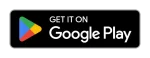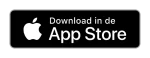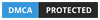Streaming IPTV Mac is a fantastic way to enjoy a wide array of television channels and content without being tied to traditional cable services. Whether you’re using a MacBook or an iMac, setting up IPTV can enhance your viewing experience significantly. In this guide, we’ll walk you through the best apps and methods for streaming IPTV on your Mac, ensuring you get the most out of your entertainment options.
Introduction to IPTV on Mac
What is IPTV? IPTV, or Internet Protocol Television, allows you to stream TV channels and on-demand content via the internet. Unlike traditional TV, IPTV offers more flexibility, allowing you to watch what you want when you want.
Why Stream IPTV on Mac?
- Enhanced Viewing Experience: Bigger screen and higher resolution.
- Convenience: Access your favorite channels and shows directly from your Mac.
- Portability: Easy to use on both MacBook and iMac.
System Requirements for Streaming IPTV on Mac
Minimum Hardware Requirements To stream IPTV effectively, ensure your Mac meets the following criteria:
- Processor: Intel Core i5 or better.
- RAM: 4GB minimum, 8GB recommended.
- Storage: Sufficient free space for the IPTV app and cached content.
Internet Connection A stable and high-speed internet connection is crucial for smooth streaming. Aim for at least 5 Mbps for SD quality and 15 Mbps or more for HD.
Top IPTV Apps for Mac
**1. Elmedia Player
Features and Benefits
- Compatibility: Supports various IPTV formats.
- User-Friendly Interface: Easy to navigate and use.
- Additional Features: Playlist support, video adjustments.
How to Install and Use Elmedia Player
- Download the App: Visit the Elmedia Player website or Mac App Store.
- Install and Open: Follow the installation instructions.
- Load IPTV M3U Playlist: Use the “Open” feature to load your IPTV playlist.
**2. VLC Media Player
Features and Benefits
- Versatility: Plays a wide range of media formats.
- Free and Open Source: No cost involved.
- Customization: Supports various plugins and extensions.
How to Install and Use VLC Media Player
- Download VLC: From the official VLC website or Mac App Store.
- Install and Launch: Follow the installation prompts.
- Add IPTV Channels: Go to “Media” > “Open Network Stream,” and enter your IPTV URL.
**3. IPTV Smarters Pro
Features and Benefits
- User Interface: Designed specifically for IPTV streaming.
- Multiple Features: Supports EPG, VOD, and Catch-up TV.
- Cloud Storage: Save and manage your playlist.
How to Install and Use IPTV Smarters Pro
- Download the App: Visit the IPTV Smarters Pro website or Mac App Store.
- Install and Launch: Follow the on-screen instructions.
- Configure IPTV Service: Enter your IPTV provider’s login details.
**4. Simple IPTV
Features and Benefits
- Ease of Use: Straightforward setup process.
- Minimalist Design: Focuses on functionality.
- Customizable: Allows for personal playlist management.
How to Install and Use Simple IPTV
- Download from the Website: Visit the Simple IPTV website.
- Install and Open: Follow the provided instructions.
- Add Playlist: Enter your IPTV playlist URL to start streaming.
Setting Up IPTV on Mac
**1. Choosing an IPTV Service Provider
Factors to Consider
- Channel Selection: Ensure the provider offers your desired channels.
- Subscription Plans: Compare pricing and features.
- Compatibility: Verify that the service works with Mac apps.
**2. Getting the IPTV URL
Where to Find the URL
- From Your IPTV Provider: Typically provided upon subscription.
- IPTV Playlist Sites: Publicly available playlists (be cautious about legality).
**3. Configuring the IPTV App
Steps to Configure Your App
- Open the App: Launch your chosen IPTV application.
- Enter IPTV URL: Navigate to the section where you can input your IPTV playlist URL.
- Save and Refresh: Ensure your playlist is saved and refreshed to access channels.
Optimizing Your IPTV Experience on Mac
**1. Adjusting Video Settings
Tips for Better Quality
- Resolution: Set to the highest quality your internet speed can handle.
- Fullscreen Mode: Maximize your viewing area for an immersive experience.
**2. Managing Your Playlist
Organizing Channels
- Create Favorites: Mark your preferred channels for easy access.
- Sort by Genre: Categorize channels based on type or genre.
**3. Troubleshooting Common Issues
Handling Playback Problems
- Buffering Issues: Check your internet connection and try lower quality settings.
- App Crashes: Update or reinstall the app if it fails to work correctly.
Conclusion
Streaming IPTV on your Mac is a seamless way to access a variety of channels and content directly from your computer. With the right apps and setup, you can transform your MacBook or iMac into a powerful entertainment hub. By following the steps outlined in this guide, you’ll be well on your way to enjoying IPTV with ease.
For more information or assistance, visit our website Cinetify or contact us at support@cinetify.com.
Frequently Asked Questions (FAQs)
1. Can I use IPTV apps on both MacBook and iMac?
- Yes, IPTV apps are compatible with both MacBook and iMac, provided your system meets the app’s requirements.
2. Are there any free IPTV apps available for Mac?
- Yes, VLC Media Player is a popular free option that supports IPTV streaming on Mac.
3. How do I get an IPTV subscription?
- You can subscribe to IPTV services directly from providers’ websites or through authorized resellers.
4. Is it legal to use IPTV services on my Mac?
- IPTV is legal if you use services that are licensed and authorized. Ensure you are subscribing to legitimate providers.
5. What should I do if my IPTV app is not working?
- Check your internet connection, ensure the app is updated, and verify that you’ve entered the correct IPTV URL. Reinstalling the app may also help.