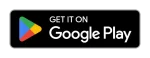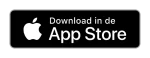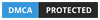How to Streaming On Apple TV IPTV: Best Apps and Setup Tips
In today’s world of cord-cutting and digital content consumption, IPTV (Internet Protocol Television) is rapidly gaining traction. With IPTV, you can stream your favorite TV shows, sports, and movies online—anytime, anywhere. If you’re an Apple TV user, you may be wondering how to bring IPTV into your streaming experience. Don’t worry, it’s totally possible, and actually pretty simple! This guide will show you how to stream IPTV on Apple TV with the best apps and essential setup tips to get you going.
1. What is IPTV?
IPTV, or Internet Protocol Television, delivers live TV channels, on-demand content, and streaming media through the internet rather than traditional satellite or cable. Think of it like Netflix, but for live TV, where content is delivered straight to your device over your internet connection.
2. Why Use IPTV on Apple TV?
Apple TV is known for its smooth interface, high-resolution streaming, and integration with other Apple devices. So why not combine that with the diverse world of IPTV? Using IPTV on Apple TV allows you to:
- Access a wider range of international channels.
- Enjoy live sports and news.
- Watch movies and TV shows from various networks that aren’t available on standard streaming services.
- Get better value for your money as IPTV services are often more affordable than cable subscriptions.
3. Is IPTV Legal?
Before diving into the world of IPTV, it’s important to know that not all IPTV services are created equal. Some are legitimate, offering licensed content, while others operate in a gray area of legality. Be sure to use a reputable IPTV provider with proper licensing for the channels they offer to avoid any legal issues. Always do your research and stay on the safe side!
4. Apple TV and IPTV Compatibility
One question people often ask is whether Apple TV supports IPTV natively. The answer is no, Apple TV does not come with built-in IPTV functionality. However, several third-party apps allow you to stream IPTV on Apple TV with ease. You’ll just need to download one of these apps, set up an IPTV service, and you’re good to go!
5. Best IPTV Apps for Apple TV
There are several excellent IPTV apps you can use to watch IPTV on Apple TV. Below are some of the most reliable and user-friendly options:
5.1 IPTV Smarters Pro
IPTV Smarters Pro is one of the most popular apps for streaming IPTV on Apple TV. Its clean and intuitive interface makes it easy for users to set up and start watching their favorite content. You can upload playlists, watch live TV, and even access VOD (video on demand) if your IPTV provider supports it.
5.2 GSE Smart IPTV
GSE Smart IPTV is another top-tier app for Apple TV users. This app supports multiple file formats, including M3U, JSON, and more. You can stream live and on-demand content in various formats, making it incredibly versatile.
5.3 XCIPTV Player
XCIPTV Player offers a simple and functional UI that’s great for both beginners and seasoned IPTV users. It’s lightweight, fast, and comes with EPG (Electronic Program Guide) support, making it easy to navigate through live TV schedules.
5.4 iPlayTV
For those looking for a premium IPTV experience on Apple TV, iPlayTV is a solid choice. This app has a slick interface, and it supports multiple playlist formats, making it compatible with virtually any IPTV service provider.
6. How to Install IPTV on Apple TV
Installing an IPTV app on your Apple TV is straightforward. Here’s a quick step-by-step guide:
- Go to the Apple TV App Store.
- Search for an IPTV app like IPTV Smarters Pro or GSE Smart IPTV.
- Click “Download” and install the app.
- Once installed, launch the app from your home screen.
Easy, right? But hold tight, you’re not quite ready to start watching yet. You’ll need to set up your IPTV service next.
7. How to Set Up IPTV on Apple TV
Setting up IPTV on Apple TV involves adding your IPTV provider’s playlist or server details. Here’s how to do it:
- Open the IPTV app you downloaded.
- Select the option to add a new playlist or server.
- Enter the M3U URL or Xtream Codes provided by your IPTV service.
- Save your settings, and your channels should load within a few seconds!
Once this is done, you’re all set to stream IPTV on your Apple TV.
8. Choosing the Right IPTV Service
Finding the right IPTV service is just as important as selecting the right app. A good IPTV service will offer high-quality streams, an extensive channel lineup, and stable servers. When picking a service, consider:
- Channel availability.
- Video quality (HD/4K support).
- Price and subscription plans.
- Customer support.
Make sure the IPTV provider is reliable and, most importantly, legal!
9. How to Add IPTV Playlist to Apple TV
Adding a playlist to your IPTV app on Apple TV is crucial to accessing your channels. Most apps support M3U playlists—a simple text file that lists streaming URLs. Here’s how to add a playlist:
- Open your IPTV app.
- Navigate to the section for adding a playlist.
- Paste the M3U link from your IPTV provider.
- Hit save, and voilà! You should see your channel list populate.
10. Understanding IPTV Formats: M3U vs. XSPF
When setting up IPTV on Apple TV, you may encounter different formats like M3U and XSPF. Both are playlist formats, but they work slightly differently:
- M3U is the more common format and widely supported across all IPTV apps.
- XSPF is less common but still used by some providers. It stands for XML Shareable Playlist Format.
Choose the format that’s supported by your IPTV app and provider. Most likely, you’ll be dealing with M3U.
11. Troubleshooting IPTV on Apple TV
Having issues streaming IPTV on your Apple TV? Here’s a quick troubleshooting guide:
- Buffering problems? Check your internet speed. IPTV requires a stable connection of at least 10 Mbps.
- Channels not loading? Double-check your playlist URL or Xtream codes. Make sure they’re entered correctly.
- App crashes? Try restarting your Apple TV or reinstalling the app.
12. IPTV on Apple TV 4K vs. Standard Apple TV
If you’re wondering whether you should go for Apple TV 4K or stick with the standard version, the difference lies mainly in the video quality. IPTV apps will work on both, but Apple TV 4K provides ultra-crisp resolution for those who want the best visual experience, especially for live sports and HD content.
13. Security Tips for Streaming IPTV
Security is crucial when streaming IPTV. Here are some tips:
- Use a VPN to protect your privacy and avoid geo-restrictions.
- Only use reputable IPTV services to avoid malware or illegal streams.
- Keep your Apple TV and IPTV app updated for security patches.
14. Maximizing IPTV Performance on Apple TV
To ensure smooth streaming, follow these tips:
- Use a wired Ethernet connection for faster and more reliable internet.
- Adjust the video quality settings in your IPTV app if your stream is buffering.
- Make sure your Apple TV is up-to-date with the latest software.
15. Conclusion
And there you have it! Setting up and streaming IPTV on Apple TV is simpler than it seems. With the right apps and IPTV service, you can turn your Apple TV into a content powerhouse, giving you access to a wide array of channels, sports, movies, and shows. Whether you’re looking to watch live events or binge your favorite series, IPTV offers a versatile solution.
So, why wait? Get started with your IPTV setup today and enjoy a whole new world of entertainment on your Apple TV!
If you need further assistance, feel free to contact us at support@cinetify.com or visit our website cinetify.com.
FAQs
1. Can I use a VPN with IPTV on Apple TV?
Yes, using a VPN is highly recommended when streaming IPTV. It helps protect your privacy and can bypass regional restrictions on content.
2. Is IPTV legal on Apple TV?
IPTV itself is legal, but the legality depends on the service provider. Ensure you’re using a licensed IPTV provider.
3. Do I need an internet connection for IPTV on Apple TV?
Yes, a stable internet connection is essential for streaming IPTV. Aim for at least 10 Mbps for a smooth experience.
4. Can I watch IPTV on older versions of Apple TV?
Yes, but the process may be different depending on the generation. Apple TV 4th gen and newer models work best for IPTV apps.
5. What’s the best IPTV app for Apple TV?
The best app depends on your preferences. IPTV Smarters Pro and GSE Smart IPTV are popular choices for ease of use and features.